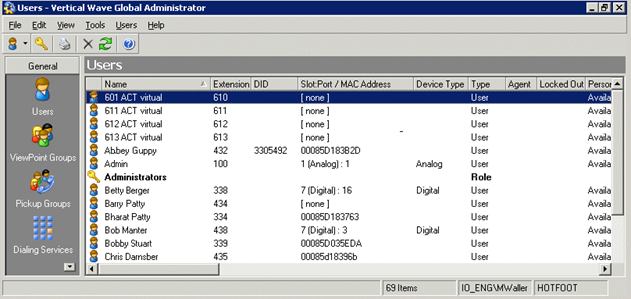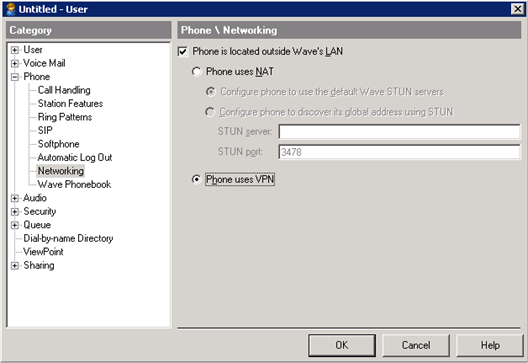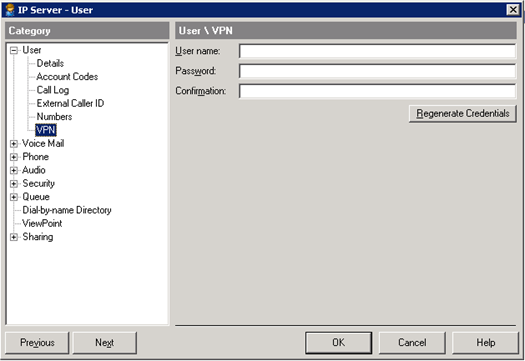NOTE: When using 9800 series IP phones, it is highly recommended that the VPN phones not use the "Log in to Device" method for initial configuration. Explicitly set the phone's MAC address instead.
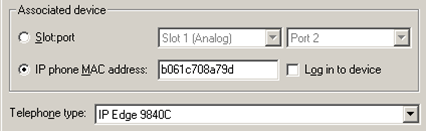
- Login to User/Group Management (see Login to User/Group Management).
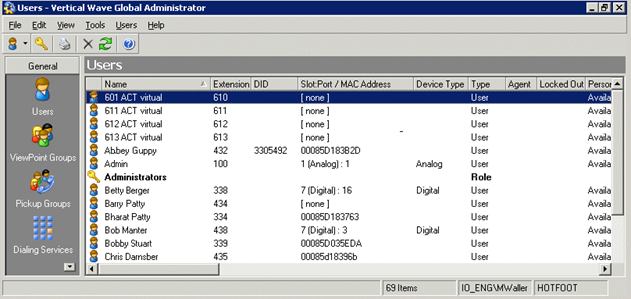
- Double-click on the User in the Users list to open the user record.
NOTE: The user must be configured with a supported IP phone type (Edge 9800 series phone or 5000i Gigabit model).
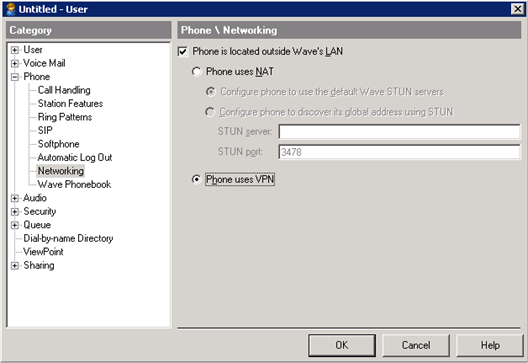
- Select the Phone category on the left-hand menu and then choose Networking.
- Under Networking, check the "Phone is located outside Wave's LAN" box and then select Phone uses VPN.
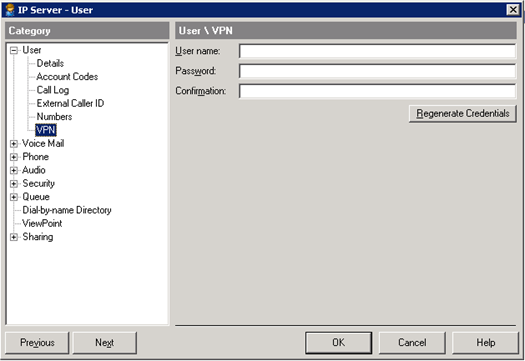
- Under Wave 4.5 and later, VPN credentials should automatically be configured for the user. Verify, by clicking User and then VPN. The User Name and Password fields should be filled in (though the password will just show **** to protect the password). If the fields are blank (as in the image above), then click Regenerate Credentials to make sure and add credentials.
- Press OK to save User changes.
- Make sure the Wave IP is configured to support Vertical OpenVPN: Off-Wave mode (see Configuring Vertical OpenVPN: Off-Wave).
- Plug the supported IP phone into the network to be configured (see Initially Configure an Edge 9800 IP phone).
- When the phone is completely configured, it will stick on a screen showing "VPN Trying" and never complete (because it is inside the network). With the 9800 series phones, it is possible to press Cancel and the phone should come up as a regular internal phone to test it. This does not test the VPN configuration.
- Place the phone on an external network that has internet connectivity to test the phone.