This article covers the common settings, icons and buttons of the Edge IP 9800 Series Phone display.
Phone Display
![]()
- Extension- Shows the extension that this phone is logged on to.
- Network Connectivity- Icon showing that the phone is actively connected to the network. If this icon displays a slash, then no network connection is present.
- New VoiceMail- This icon is present when unheard voicemail is in the mailbox for this extension. The Message button should flash as well. Press the Message button to check voicemail.
- Time & Date- The time and date will cycle back and forth on the display.
- Tab Indicator- The 9800 series phones allow a second set of features to be assigned to each button. The tab indicator identifies if the display is currently on the first set or the second set of features (1 or 2).
Phone Display Buttons
The Edge IP 9800 phones have two types of buttons on their display.
Programmable Feature Buttons-
The Programmable Feature buttons are programmed by the phone system administrator. On the 9830 and 9840C models, these buttons are labeled on the display. The 9820 model uses DESI paper labels for its' programmable buttons.
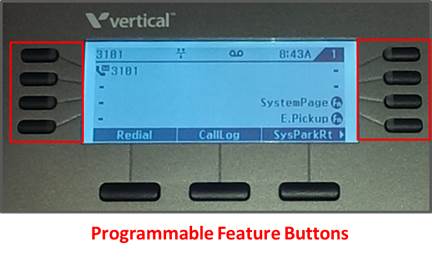
The 9830 and 9840C model phones also support a second page of programmable buttons to double the options.

Pressing the down arrow on the 4-Way selector button on the phone will change the display to this second set of buttons. The number in the top-right corner of the display will show which page you are currently on (1 or 2).
Multi-Function Display Buttons-
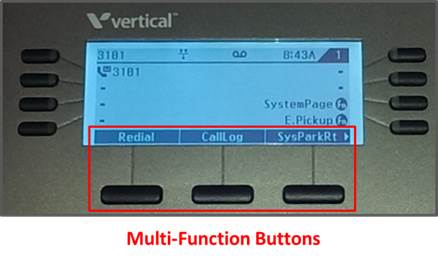
The multi-function buttons on the display have pre-programmed uses. These will change during phone operations to offer you different features relevant to the current state of the phone. For example, when the phone is in a call, the display changes to offer the ability to use Flash feature codes, end the call, conference the call, and more.
The normal display shows three features:
Redial- Call again the last number dialed.
CallLog- Access the phone's call log. This is not the Wave system call log. This log only shows calls made and received on this phone. It is not a comprehensive log for the extension.
SysParkRt- System Park Retrieval allows entering a slot number to retrieve a call another user has placed on a system park location. Press the button and enter the slot number provided by the user to retrieve the call.
Accessing additional features requires pressing the right arrow on the 4-Way selector button.

Doing this will expose the additional options:
CallFwd- Press this to forward a call using the phone interface. Enter the dial string for the forwarding and press the OK multi-function button. This forward happens only at the phone level and is not visible in Viewpoint and other locations in the Wave.
Logout- This setting logs out the extension completely from the phone. The phone is no longer associated with the extension and will not ring for any calls and cannot make calls. The user would need to enter an extension number and its' voicemail password in the display.