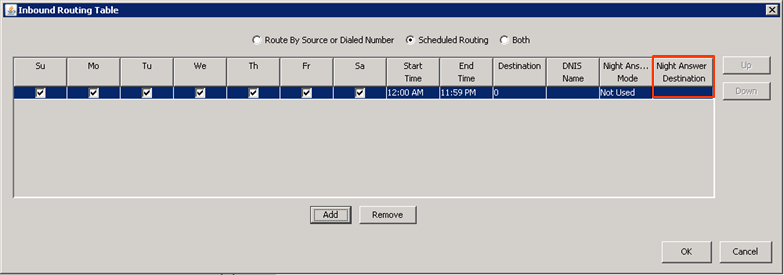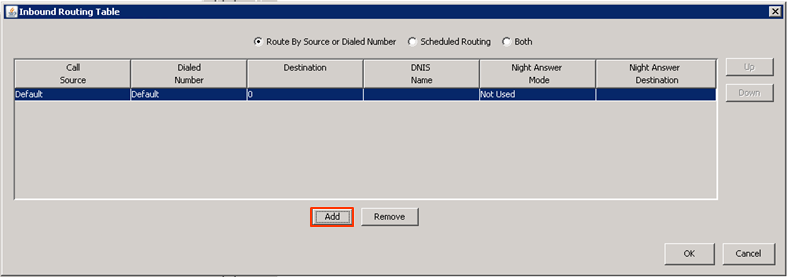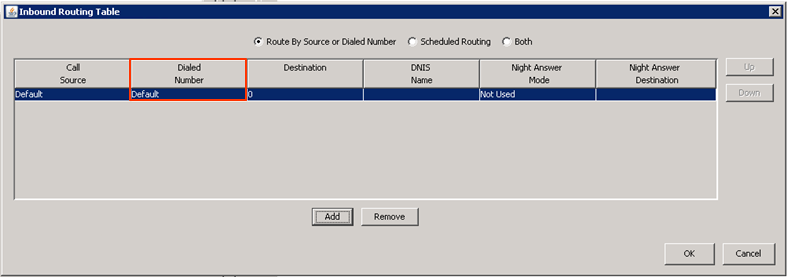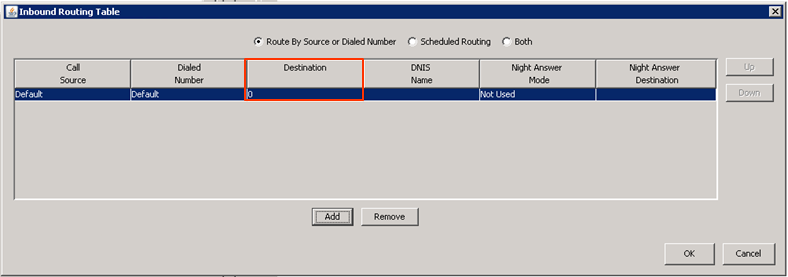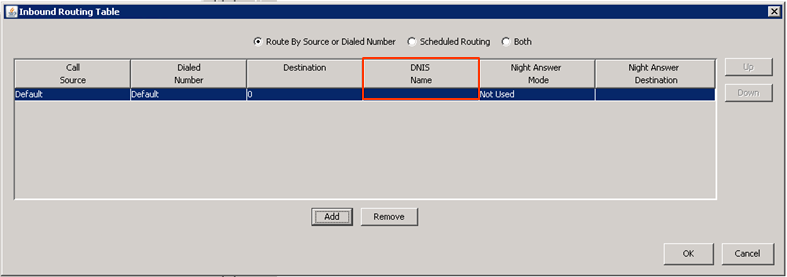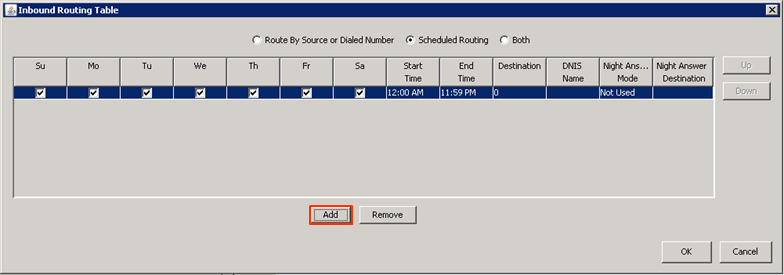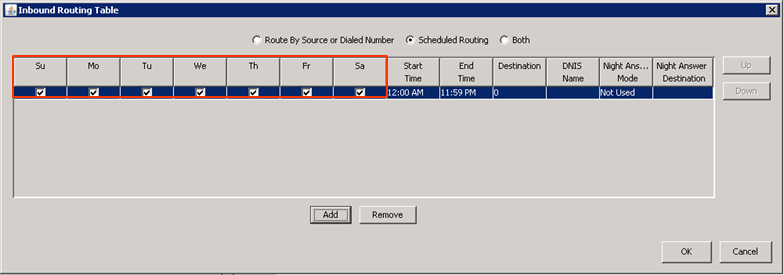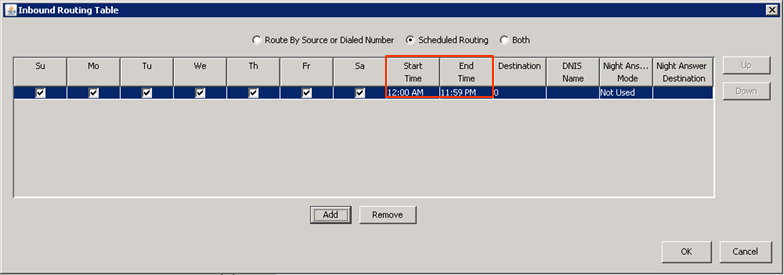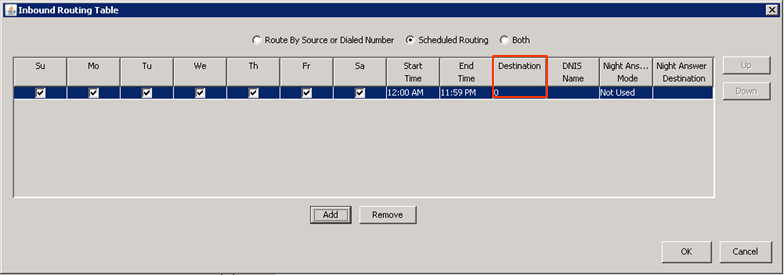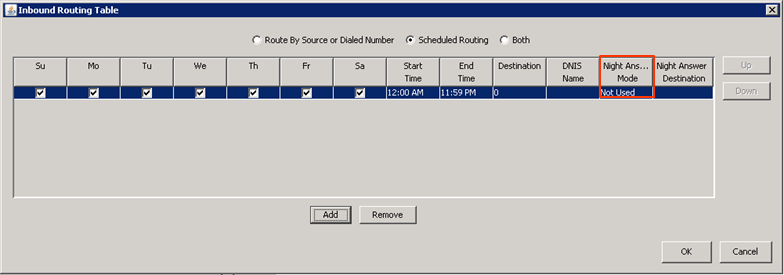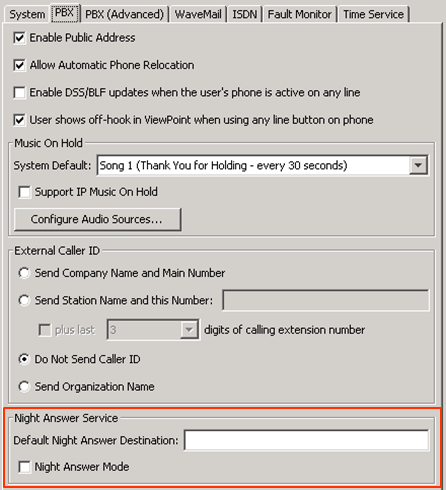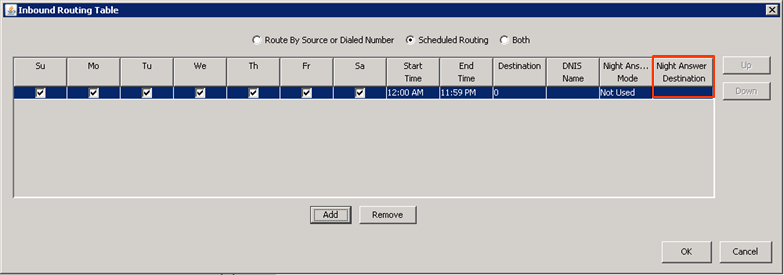The Inbound Routing Table determines the destination of each inbound call. Each Trunk Group and SCP can have its own Inbound Routing Table. Inbound Routing Tables can route based on DID, or by schedule, or both.
Access the Inbound Routing Table by going to the appropriate Trunk Group or SCP.
Routing by dialed number uses the inbound Direct Inward Dial (DID) number to route the call.
- Make sure the radio button for "Route By Source or Dialed Number" is selected and click the Add button to enter a new rule.
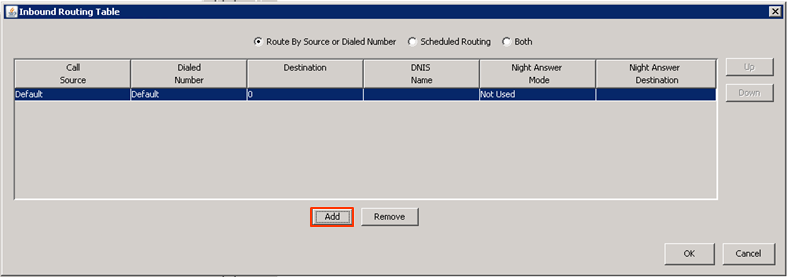
- To route a specific DID number, enter the DID digits in the Dialed Number field. Make sure to use the digits that the carrier says they will send (many carriers will only send the last digits or similar). It is possible to enter wildcards in this field (for example, 2xxx will route all DIDs that begins with 2 and is four digits long.)
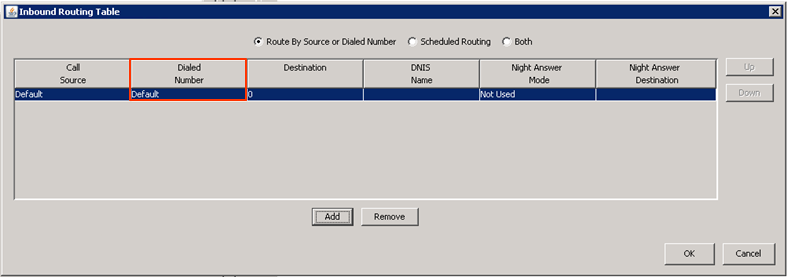
- Enter the extension that this call should transfer to. If wildcards were used in the "Dialed Number" field, then the same number of wildcard digits must be used here (for example, the 2xxx range from step 2 might translate into 8xxx for four digit extensions beginning with 8. So the 2789 DID would route to extension 8789.)
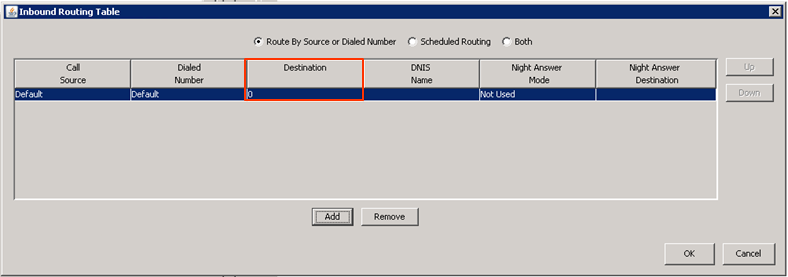
- The DNIS Name field can be used to add a name onto the call, this overwrites the inbound Caller Name information.
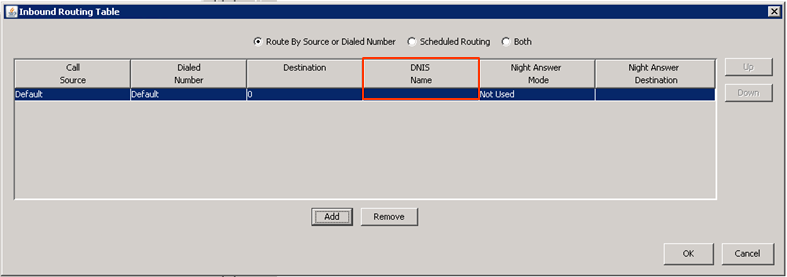
- The rule can also have specific Night Answer settings.
- Click Add to create another rule if appropriate. Rules are processed from the top-down. Rule order can be changed using the Up or Down buttons.
- Click OK to save the Inbound Routing Table.
Scheduled routing is used to direct calls based on day of the week and time of day.
- Make sure the radio button for "Scheduled Routing" is selected and click the Add button to enter a new rule.
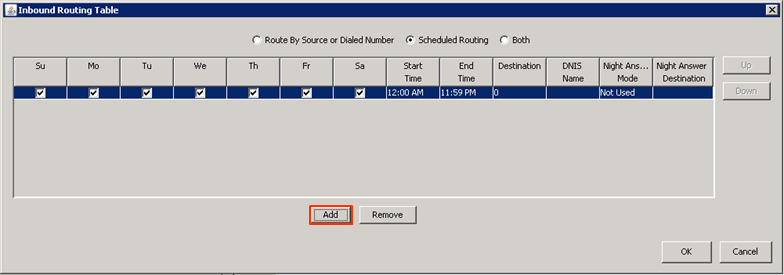
- Choose which days of the week this rule applies.
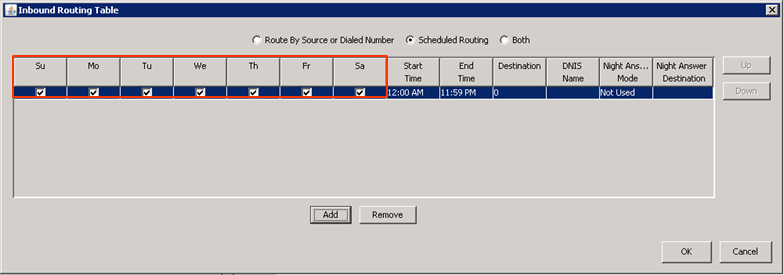
- Set the time range that this rule applies.
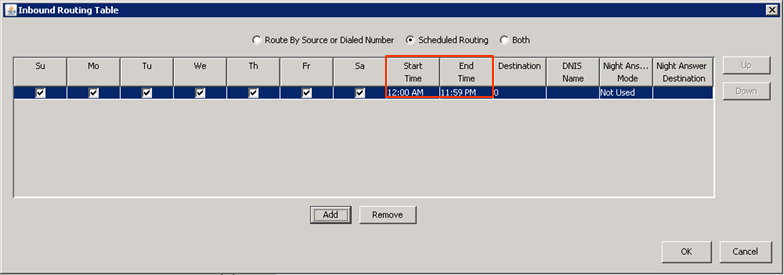
- Use the destination field to specify the extension calls are routed to during the specified time period.
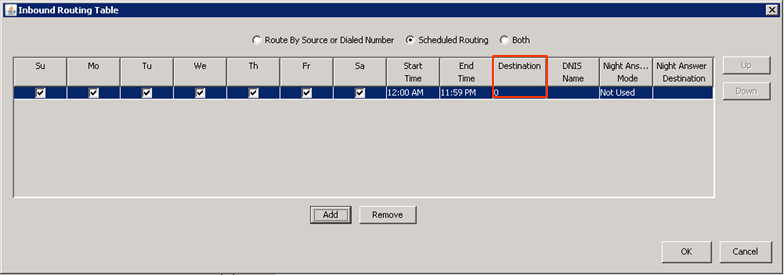
- The rule can also have specific Night Answer settings.
- Click Add to create another rule if appropriate. If time ranges overlap, the rules are processed from the top-down. Rule order can be changed using the Up or Down buttons.
- Click OK to save the Inbound Routing Table.
Wave IP phone can be programmed with a Night Answer button. When this button is pressed on any phone, the appropriate Night-Answer settings specified for this Inbound Routing Table will take effect. Each trunk group or SCP will have its own Inbound Routing Table which means that they can have different Night Answer settings. Each rule can have its own Night Answer rule as well.
- To set Night-Answer, there are two fields to fill out.
- First, set the Night Answer Mode. The choices are to either use User defined or System Default.
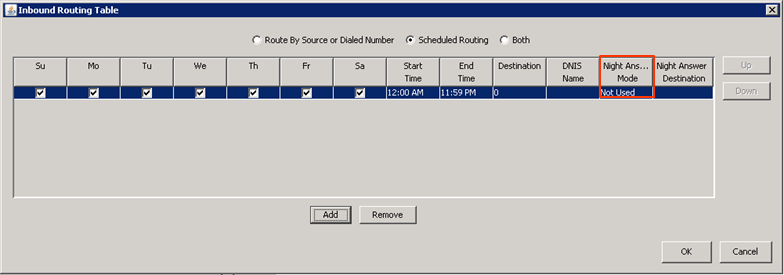
- System Default uses the settings from General Settings.
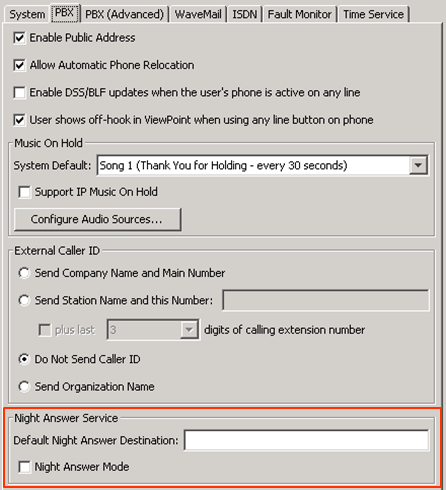
- Set the User Defined mode if a specific extension needs to be the Night-Answer destination for this specific rule.
- When using the User Defined mode, enter a extension in the Night Answer Destination. When Night Answer is activated for the system, calls that match this rule will transfer to this extension.