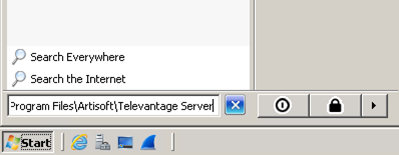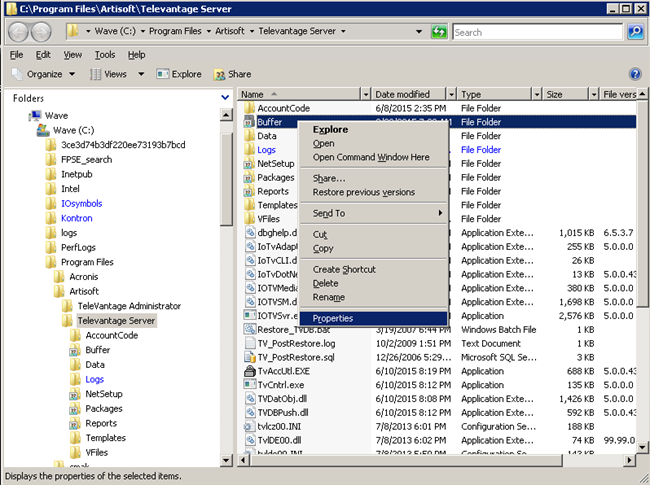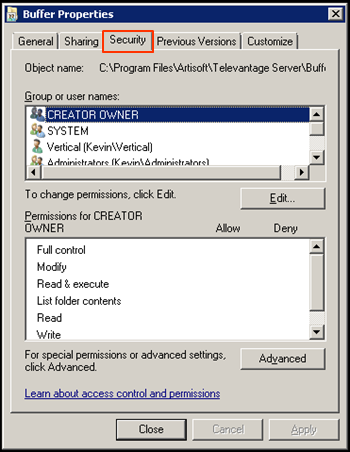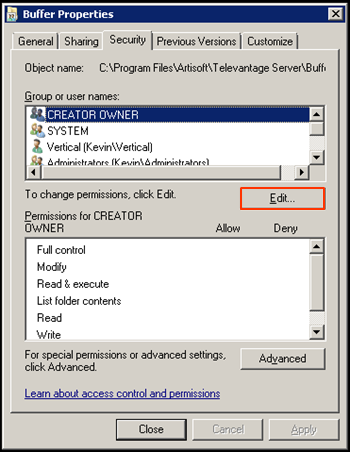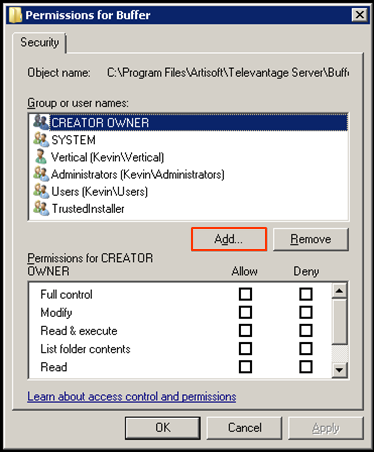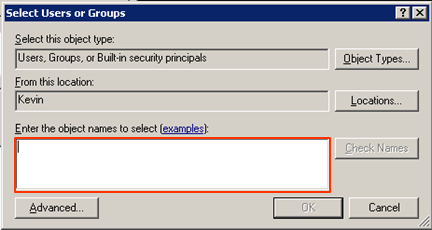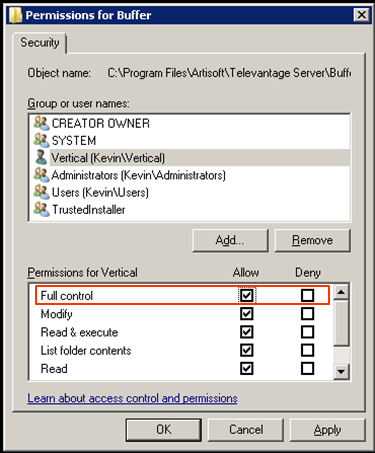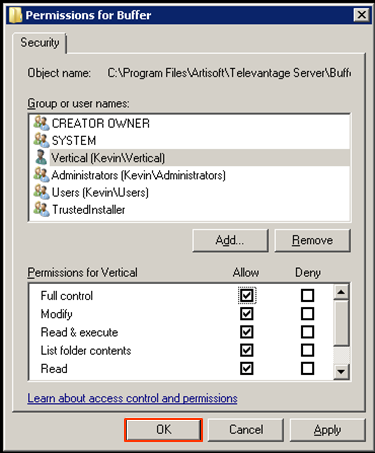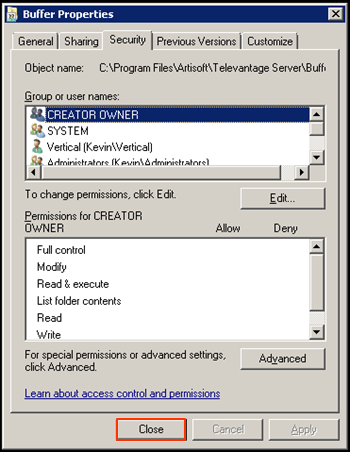Using the Recording Archive Service requires having full control of the buffer folder across the network. This requires adding permissions to this folder.
- Login to the Wave's system desktop (See Login to System Desktop).
- Click on the Start button and paste, "C:\Program Files\Artisoft\Televantage Server" into the search field. Hit Enter.
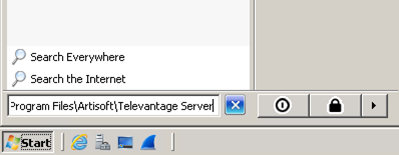
- A Windows Explorer window will launch. In this window, find the Buffer folder and right-click on it. Choose Properties.
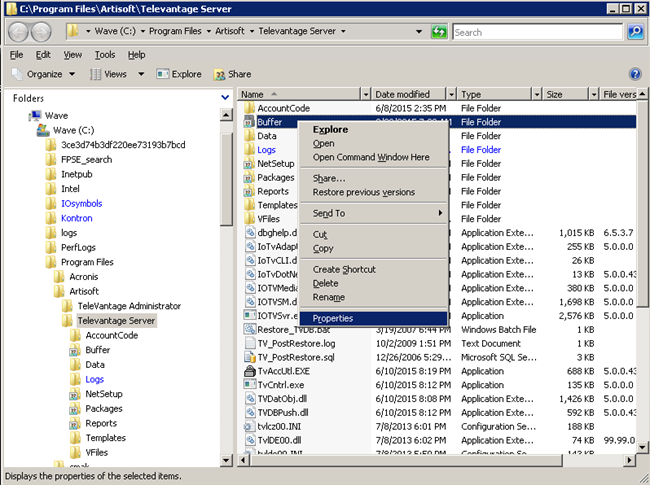
- The Sharing tab controls the Buffer share. This should already be set to allow access to 'Everyone.'
- The Security tab controls permissions to access the share. This is where changes will need to be made. Click on the Security tab.
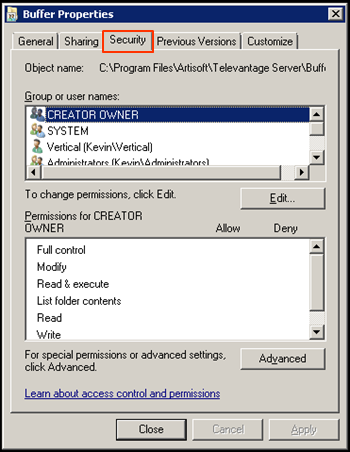
- Click the Edit button to enter the list of users.
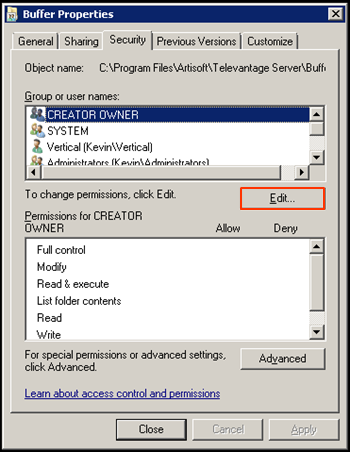
- Click the Add button to add a user or group.
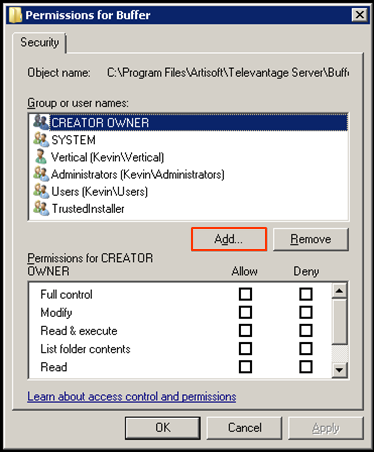
- Enter the name of the user in the 'Object names' field. This can either be a user or group on the local Wave IP or an existing user account or group from a domain (requires the Wave IP to already be joined to the domain). The user or group must already exist (to add a user see Add a Global Administrator User). If the object isn't recognized, change the location of the object (from local to domain or vice-versa) to get it to recognize the user or group specified.
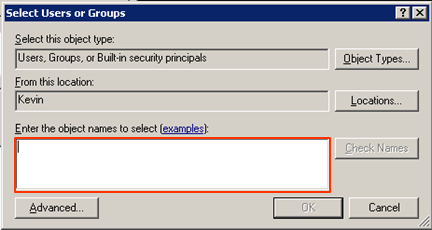
- Press OK to add the user.
- Make sure the User has Full Control checked in the list of Permissions.
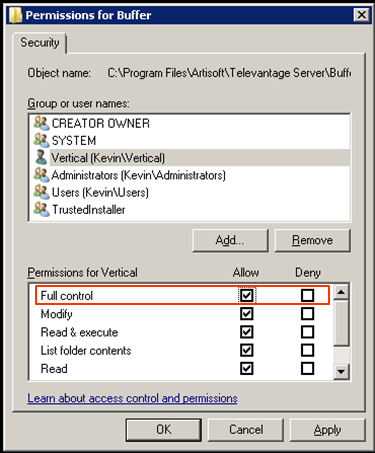
- Press OK to save the permission changes.
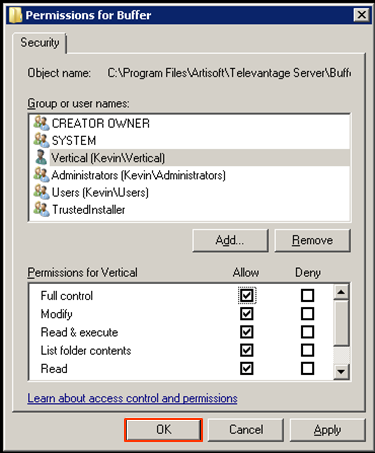
- Press Close to exit the properties box.
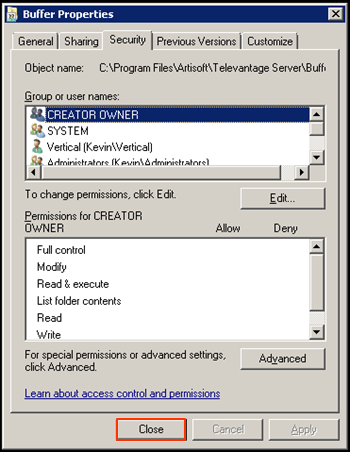
- Log off the System Desktop.