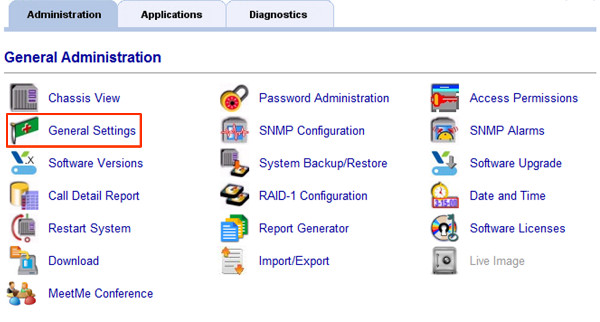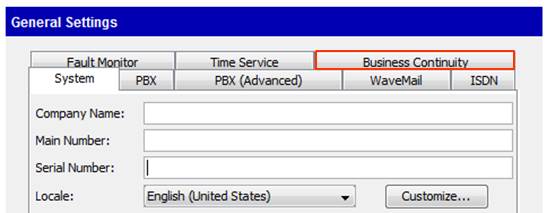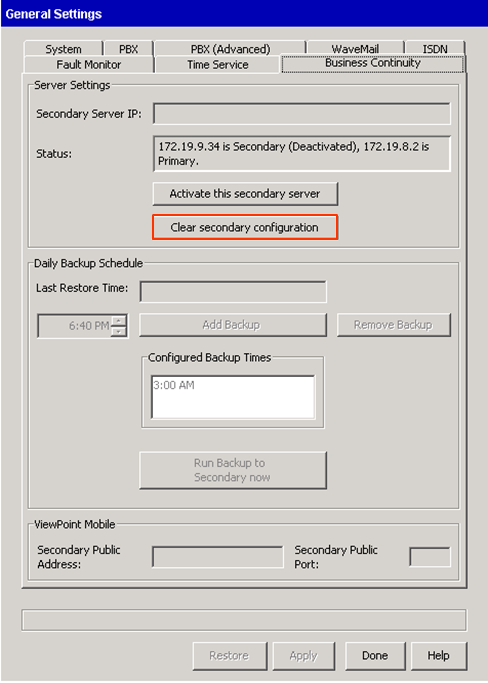This process is used after a Business Continuity Service (BCS) failover where the Secondary Wave IP is now the active operational Wave. This process assumes that whatever problem existed with the Primary Wave IP has been resolved and this methodology has been chosen (see Choosing BCS Recovery method).
- Log in to Global Administrator on the active Secondary Wave IP (see Login to Wave IP Global Administrator).
- Click on General Settings.
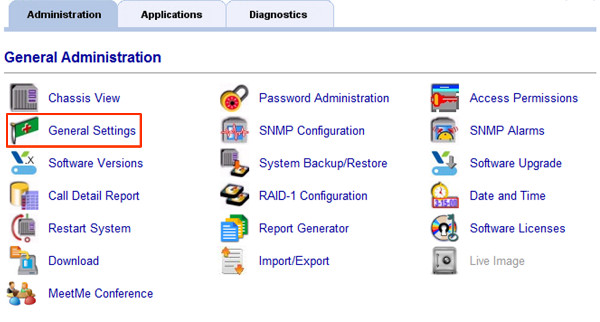
- Click on the Business Continuity tab.
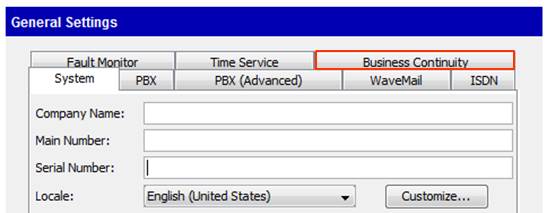
- Click the Clear Secondary Configuration button. This returns the Wave IP to normal operation and it no longer assumes a BCS relationship with another Wave.
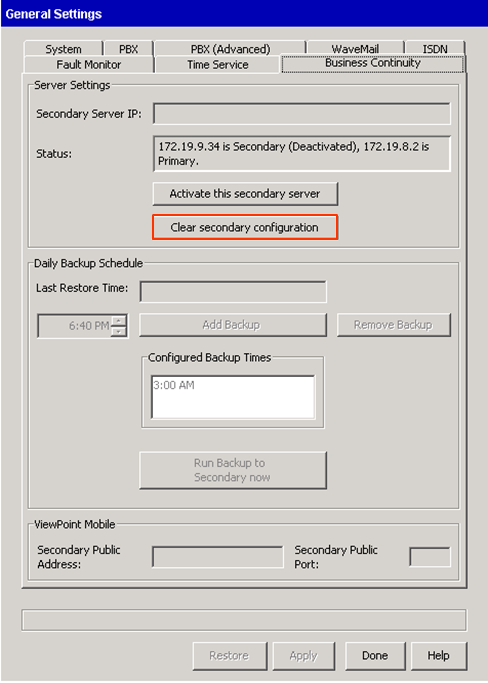
- Click Done to leave the control panel.
- Activate the system license set (see Activating Wave Licenses). A Secondary Wave IP uses the licenses from the primary. Those licenses are never normally activated. As this Wave IP will become the Primary, it will need the licenses activate.
- Prepare the original Primary to be the new Secondary Wave IP.
- Reset the Primary to a default configuration by running an system recovery (IRDD) drive on the system.
- Log in to Global Administrator (see Login to Wave IP Global Administrator). Remember the Wave IP will be on the default 192.168.205.1 IP address.
- Change the IP addresses to be on the same network (see Set IP Network Settings).
- Join the Wave IP to domain if domain membership is required.
- Run Vertical Updates to make sure the box is on the latest software to match the new Primary (see Use Vertical Updates).
- Create any Global Administrator accounts. This would include adding Domain security groups for GA access.
- If an ODBC connection is set up for Call Classifier use on the primary Wave it should also be configured on the secondary Wave.
- Set original Secondary Wave IP to be the new Primary (see Configuring Business Continuity Service (BCS)). The original Secondary should be set as the new Primary and the old Primary is the new Secondary.