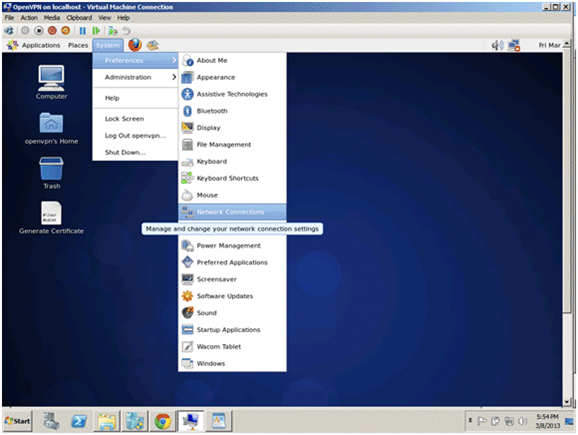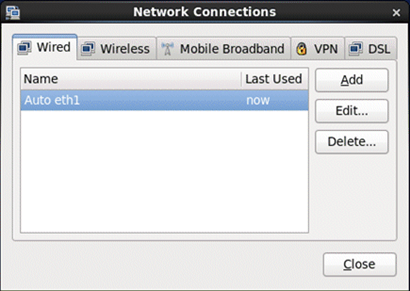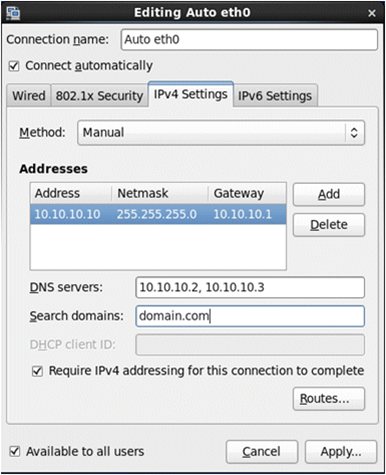- Login to the OpenVPN Server (see Login to OpenVPN Server).
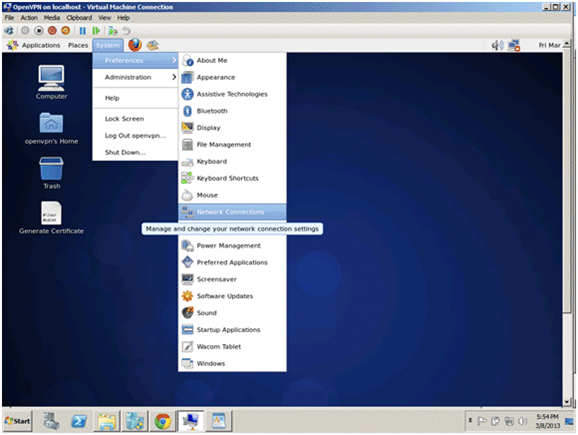
- From the desktop, click System > Preferences > Network Connections.
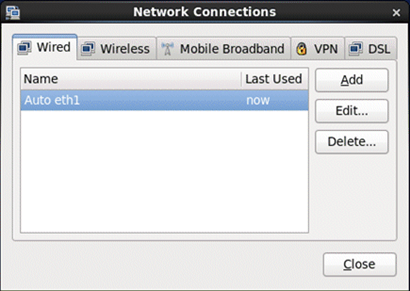
- On the Wired tab, click Add. If a network connection is already displayed, click Edit
instead.
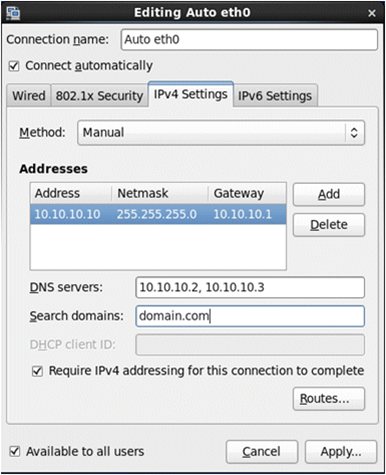
- In the Editing dialog, click the IPv4 Settings tab and make the following changes:
- Select Manual from the Method drop-down list.
NOTE: Do not leave the default Automatic (DHCP) as with this setting, a
network address reassignment would cause all VPN phones to stop working.
- In the Addresses section, you provide information for the OpenVPN server to
operate on the same subnet as the Wave Server.
- Click Add to add a static address.
- Enter the static IP Address that will be used for the VPN server on your
network. Make a note of this IP address for later use.
- Enter the Netmask for the network the VPN server will reside on.
- Enter the default Gateway for this network.
- Enter your own DNS servers for this network, separated by commas.
- Click Routes to enter static routes only if necessary.
- Click Apply to save your changes.
- Select Manual from the Method drop-down list.
-
-
- Wave Initial Configuration Process
- Use the Configuration Worksheet
- Install an MRM on an ISC3 Wave IP 2500.
- Remove Wave IP 2500 ISC tray
- Install ISC in Wave IP 2500
- Add EXUs
- Install Expansion Cards
- Install MRM on an ISC3 Wave IP 500
- Configure Client Computer's Internet Explorer To Allow GA Login
- Set IP Network Settings
- Use Vertical Updates
- Manual Software Install
- Required Company Settings
- Add Licenses to Wave
- Import License File
- Manually Add License Key
- Activate Wave Licenses
- Use One-Click Activation of Software Licenses
- Use Off-Line Activation of Software Licenses
- Set Wave System Time Zone
- Set Resource Management
- Set Up Trunks
- Add a SIP Trunk (SCP)
- Configure Trunk Groups
- Configure Inbound Routing Table
- Add Analog Trunks
- Import Users
- Add Auto Attendants
- Trunk Configuration
- Add Digital Trunks
- Set Up Emergency Alert
- Configure Special Digits
- Set Up Emergency Caller ID
- Configure Outbound Routing Tables
- Copy User Templates
- Outbound Trunking Quick-Start
- Select the First Digit for External Dial
- Set the Home Area Code
- Configure Inbound Survey IVR
-
- OpenVPN Server- START HERE
- OpenVPN Server Requirements
- Install OpenVPN Server Virtual Machine (VM)
- Configure Vertical OpenVPN: Off-Wave
- Set OpenVPN Server IP Address
- Configure the Network to Support OpenVPN Server
- Configure VPN Phones using Wave IP for Vertical OpenVPN: Off-Wave
- Configure VPN Phones using Wave IP for OpenVPN: Custom Deployment
- Install OpenVPN Server Virtual Machine (VM) on Hyper-V
-
- Edge IP 9830
- Edge IP 9820
- Edge IP 9840C
- Edge 700 24 Button
- Edge 700 8 Button
- IP Phones
- Spectralink Wireless 8400 Series
- Polycom VVX 600
- Polycom VVX 500
- Polycom VVX 400
- Polycom VVX 300
- Digital Phones
- Polycom Soundstation IP Conference Phones
- Edge IP 9800 Phone Features
- Custom Configuration Files for Edge IP 9800 Series Phones
- Set Custom Time Zone on Remote Edge 9800 series Phones
- Add a Custom Background Image to an Edge IP 9840C Phone
- Find the IP Address of a 9800 Series Phone
- Default a 9800 Series Phone
- Initially Configure an Edge 9800 IP phone.
- Making Calls on the Edge IP 9800 Series Phone
- Receiving Calls on the Edge IP 9800 Series Phone
- Edge IP 9800 Series Phone Display Buttons
- Edge IP 9800 Series Fixed Phone Buttons
- Log In to Edge IP 9800 Series Phone
- Edge IP 9800 Phone Instructions
- Edge IP 9802
- Call Waiting (Edge IP 9800 Phone)
- End Call (Edge IP 9800 Phone)
- Hold Call (Edge IP 9800 Phone)
- Transfer Call (Edge IP 9800 Phone)
- Forward Call (Edge IP 9800 Phone)
- Conference (Edge IP 9800 Phone)
- Last Number Redial (Edge IP 9800 Phone)
- Do Not Disturb (Edge IP 9800 Phone)
- Mute Call (Edge IP 9800 Phone)
- Speed Dial (Edge IP 9800 Phone)
- Call Log (Edge IP 9800 Phone)
- Wave Phonebooks (Edge IP 9800 Phone)
- Retrieve Parked Call (Edge IP 9800 Phone)
- Voice Messages (Edge IP 9800 Phone)
-
- Certified Third Party IP phone is not receiving System Page, *11
- How to Gather Logs
- Recording Archive Server (RAS) Instance Won't Remove from Wave IP
-
-
- Digital Phone DTMF Sometimes Fail on Calls
- Edit the Windows Registry
- Changing The Extension On The Edge IP 9800 Series Phone Doesn't Work
- Vertical Updates Fails to Check for Updates
- Cannot Login to Global Administrator And Get Java Warning bar
- Logging In To Global Administrator Results In A Blank Page
- Voice Server IVR Plays Message That IVR Is "Unlicensed" And "Not For Commerical Use"
- OpenVPN Does Not Fully Configure From Wave IP In Off Wave mode
- Default Music On Hold Files Are Reported As Too Loud
- Issues getting more than 63 OpenVPN phones connected successfully.
- 9800 series phones using OpenVPN always use source port UDP 1194.
- OpenVPN server (CentOS 7): client devices are pulling VPN addresses outside of the defined DHCP Address Range.
- OpenVPN server: Identifying / verifying certificate files on the Wave and OpenVPN server.
- Wave 7.0: IP phones are not registering on new install or after migration.
- Wave 7.0: Hunt Group No Answer forwarding
- ViewPoint: TAPI configuration freezing during install (field reported issue)
- My Phone Number Is Coming Up Listed As SPAM On A Phone Carrier
- Polycom VVX 500 or VVX 600 - 20 second audio delay to external party
- Recover Java on Wave to the originally shipped version.
-
- Login to User/Group Management
- GA Login
- Login to OpenVPN Server
- View License Status
- Login to System Desktop
- Failover using Business Continuity Service (BCS)
- Using the verbal account code prompt instead of a beep
- Transfer Files To And From Wave IP
- Restoring Wave from Backup
- Access a Wave Network Share
- Synch Wave Time
- Change LLDP-MED settings for All IP Phones
- Resize Disk Drive Partitions On The Wave
- Add Public ViewPoint Groups
- Set Music On Hold Files
- Recover BCS- Keeping Secondary System Active
- Recover BCS- Restoring Primary to Service
- Backup a Wave IP
- Set 'Log on As A Service'
- Set Permission To Wave IP Buffer folder
- Add a Global Administrator User
- Set Global Administrator user Access Permissions
- Create A Shared Network Folder
- Set Voice for Text to Speech (TTS) In IVR
- Assign Ports For Outbound IVR Use
- Create An Application Hunt Group
- Build IVR Prompt
- Add IVR Questions
- Extend Wave's C drive via GHF
- Update IODD Recovery drive to extend Wave's C drive during system imaging.
- Determining the source of 911 calls.
-
- Emergency Numbers
- Recording Archive Service (RAS) Overview
- Wave Backup Content
- OpenVPN Server Overview
- Choosing OpenVPN Server Method
- Business Continuity Service (BCS) Overview
- Choosing BCS Recovery Method
- Inbound IVR and Caller ID
- Impact of Internet Explorer retirement on Vertical Wave IP systems.
- Using Remote Desktop to Connect to the Wave Server
-
- Wave Lifecycle Announcement- 1/31/24
- Wave IP Manual
- Wave 7.0: Global Admin applets using RDP
- New Release: Android ViewPoint Mobile 3.0
- Introducing Summit2400!
RELATED ARTICLES
Thanks for helping us make the Knowledge Base better.