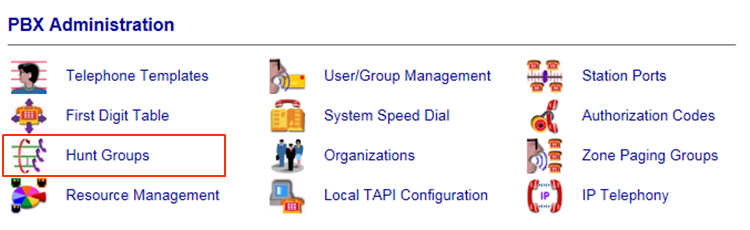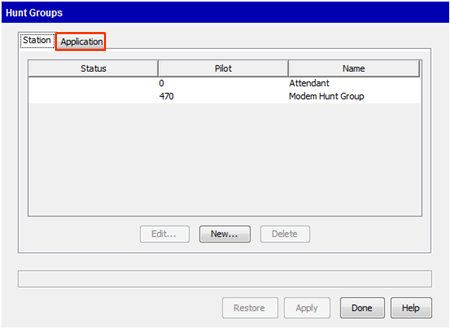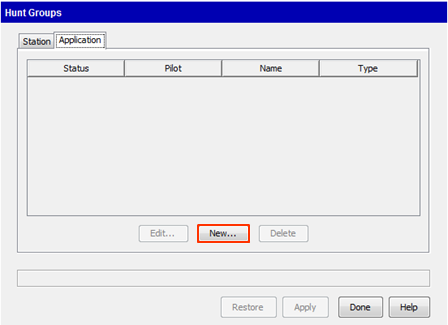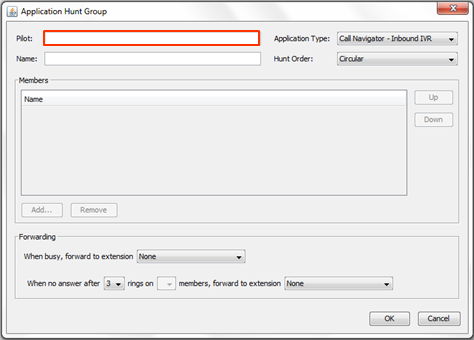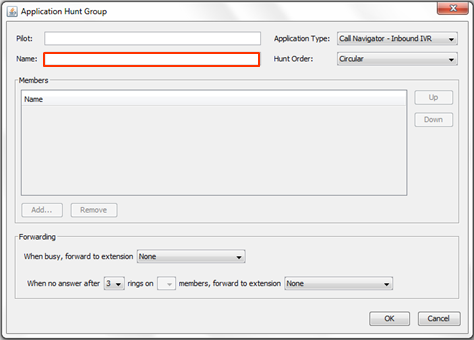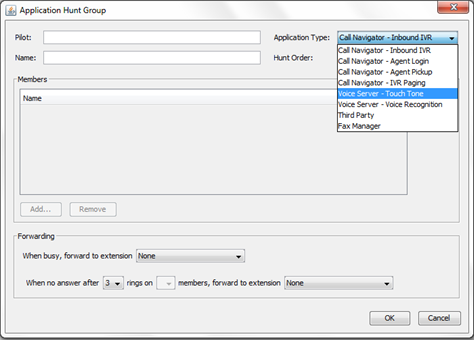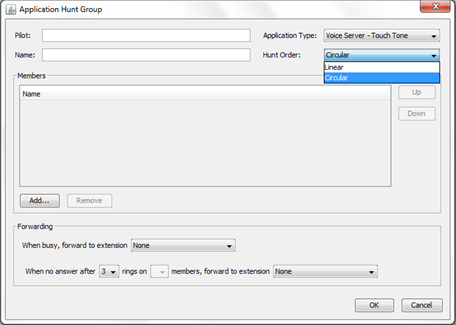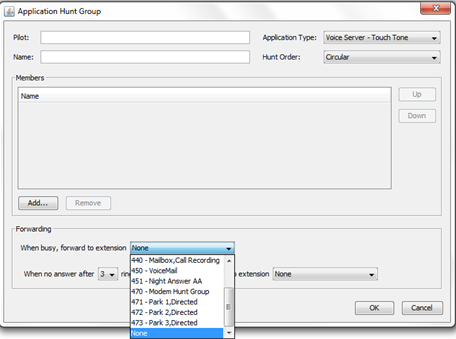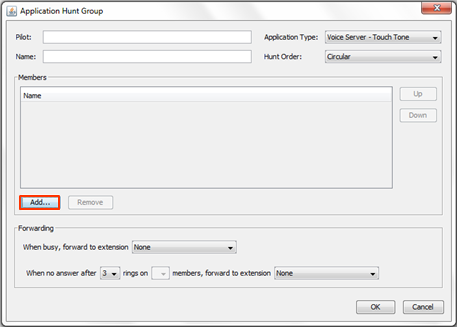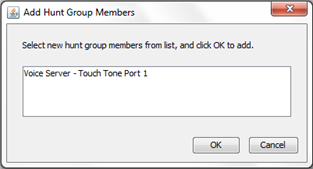- Login to Global Administrator (see Login to Wave IP Global Administrator).
- Select Hunt Groups.
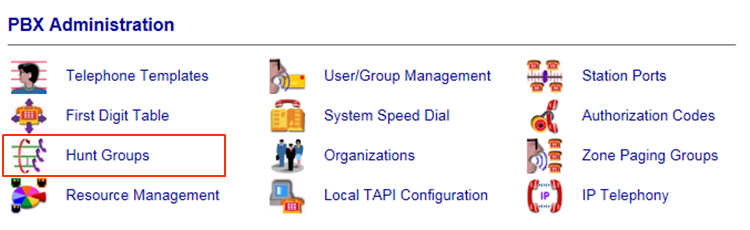
- Choose the Applications tab.
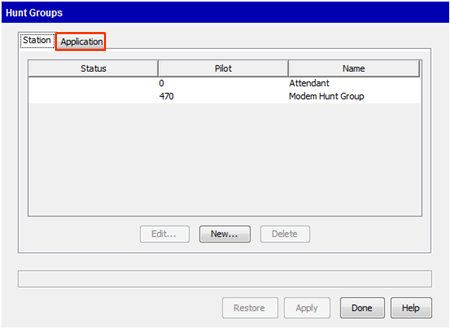
- Click on New.
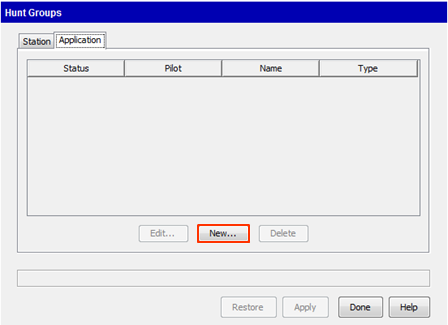
- Enter a Pilot Number. This will be the extension dialed to access this resource (for example the extension for reaching Fax Manager, or the extension for dialing a specific Inbound IVR campaign).
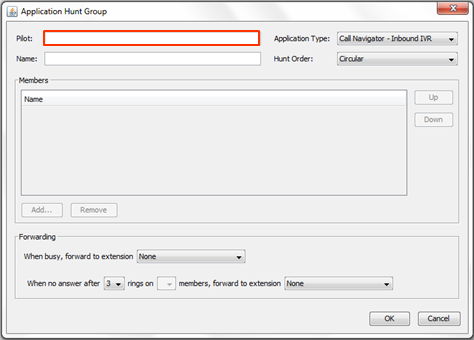
- Enter a Name for reference. The name should be descriptive of the purpose of the hunt group.
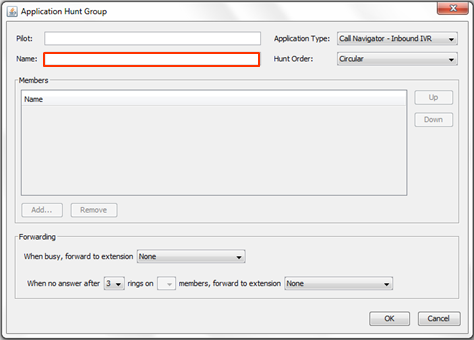
- Choose the Application Type. For an inbound IVR campaign choose Voice Server- Touch Tone. For a Fax Manager hunt group, choose Fax Manager.
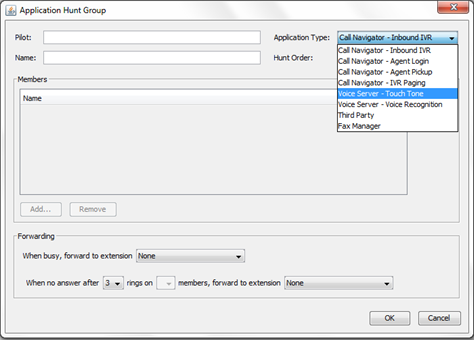
- Leave the Hunt Order on Circular unless there is a specific need to start with the same port every time (then choose Linear).
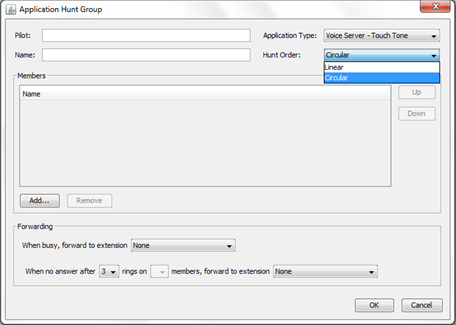
- Choose the Busy and No Answer actions. These choices will determine what happens if the resource (such as the IVR) failed to pick up or all ports are in use. Choose the extension calls will forward to.
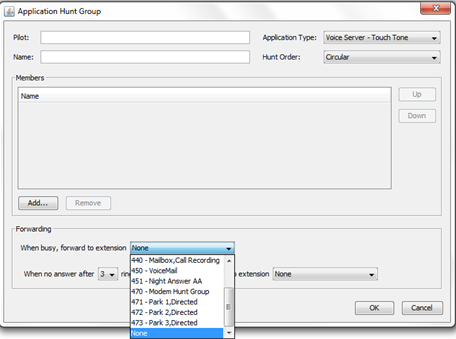
- Click Add to add ports.
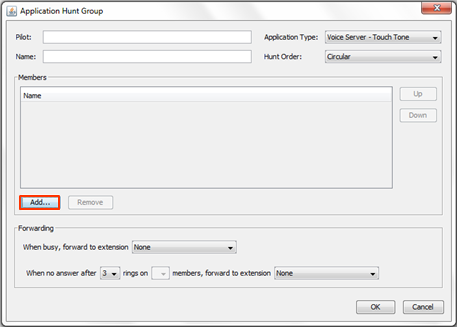
- A list of available ports based on the Application Type chosen. The Add button does not become active until an Application Type is chosen for this reason. Assign ports to be used for this hunt group. The number of ports is based on resources assigned in Resource Management (see Set Resource Management). To select multiple ports hold down the SHIFT or CONTROL keys while selecting ports.
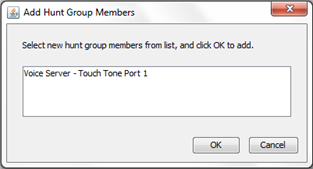
- Click OK to assign the ports.
- Click OK in the main Application Hunt Group dialog to create the Hunt Group.
- Click Apply and then Done to save the Hunt Group and exit the Hunt Group applet.