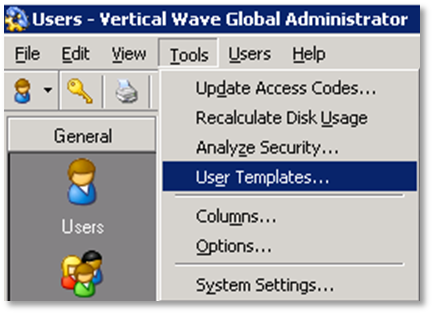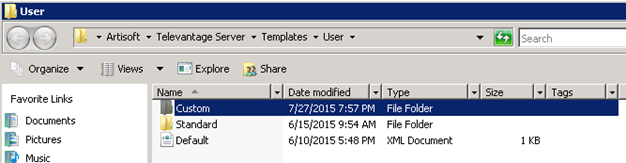User Templates are not included in a Wave backup. Live Image does include User Templates. User Templates are simply XML files. They can easily be copied from one Wave to another. At least one user license pack must be loaded before using this method.
This article outlines how to copy a User Template From a Wave and To a Wave.
Copy From a Wave
- Log on to User/Group Management (see Login to User/Group Management).
- Click on Tools and then User Templates.
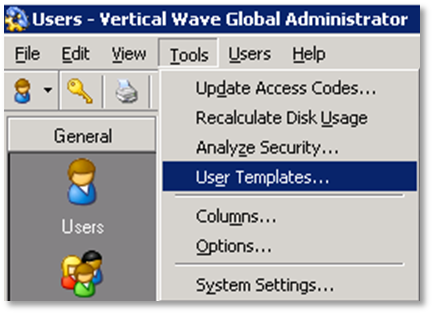
- Click on Explore Templates. A file explorer window will appear.

- Double-click on the Custom folder to see any custom user templates on the system.
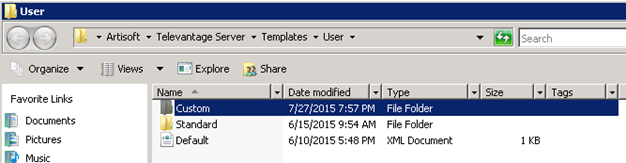
- Templates appear as XML files named with their template name. Right-click on any template to be copied and choose the copy command from the menu.
- Insert a USB drive into USB1 on the Wave. After a moment it should appear in the file explorer under Wave. Click on it to open the drive.
- Right-click in the drive and click paste to drop the files on the USB drive.
- Repeat this to gather more individual customer user templates if needed.
- Remove the USB drive.
- Close the explorer window.
- Close out of User Templates by clicking Cancel.
- Log on to User/Group Management (see Login to User/Group Management).
- Click on Tools and then User Templates.
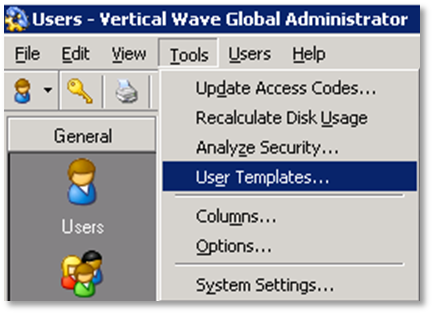
- Click on Explore Templates. A file explorer window will appear.

- Insert a USB Drive in USB1 of the Wave.
- The Drive will appear underneath Wave in the menu tree. Click on it.
- Right-click on the Custom folder you want to copy or individual XML template. Choose copy on the menu.
- Click on the Back button until the templates folder appears again.
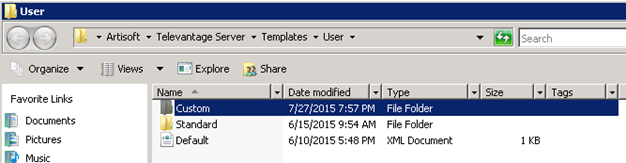
- When copying the entire custom templates folder, just right-click in the folder (C:\Program Files\Artisoft\TeleVantage Server\Templates\User) and choose Paste.
- When copying an individual XML template file, open the Custom folder and right-click in the folder to Paste.
- Close the explorer window.
- Close out of User Templates by clicking Cancel.