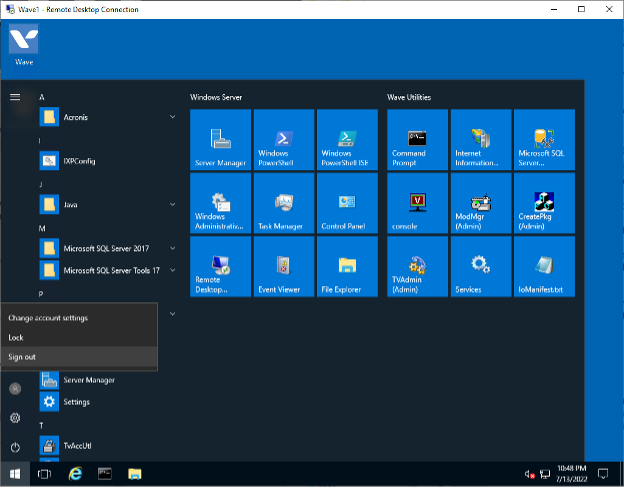- On your local Windows PC, to launch Remote Desktop Connection, use one of the following methods:
- Select Start
 , and then scroll through the alphabetical list on the left (if your Start screen is set to show as full screen, select All apps, and then scroll through the list) and select Windows Accessories and then select Remote Desktop Connection.
, and then scroll through the alphabetical list on the left (if your Start screen is set to show as full screen, select All apps, and then scroll through the list) and select Windows Accessories and then select Remote Desktop Connection.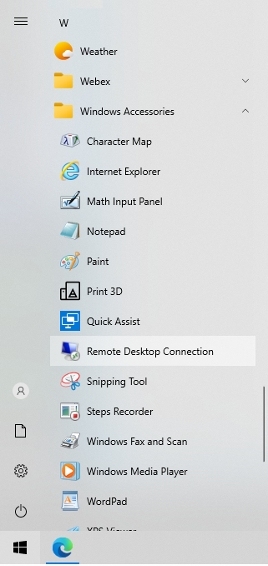
In the search box on the taskbar, type Remote Desktop Connection, and then select Remote Desktop Connection.

- Select Start
In Remote Desktop Connection, type the hostname or IP address of the Wave Server you want to connect to, and then select Connect.
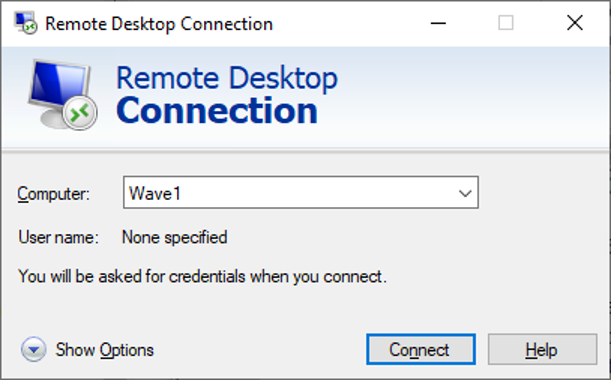
You may receive a message asking do you trust this remote connection. Check the box for Don't ask me again for connections to this computer and click Connect.
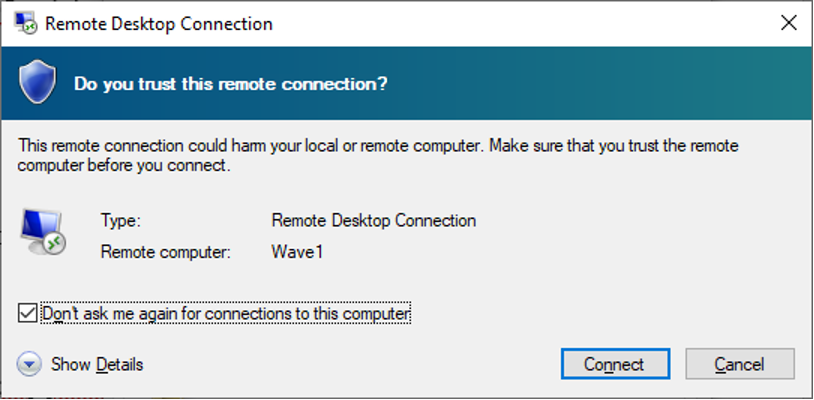
You may receive a message saying that the identity of the remote computer cannot be verified. Check the box for Don't ask me again for connections to this computer and click Yes.
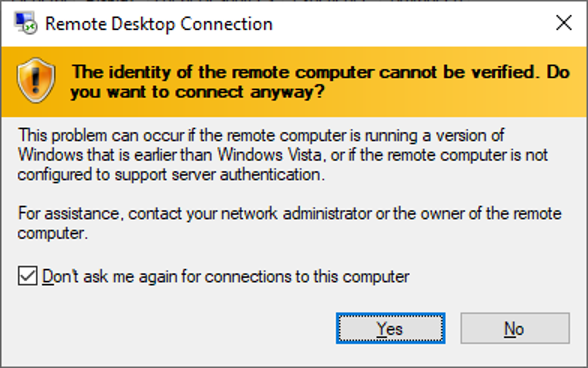
Enter the Wave Server Username and Password and login.
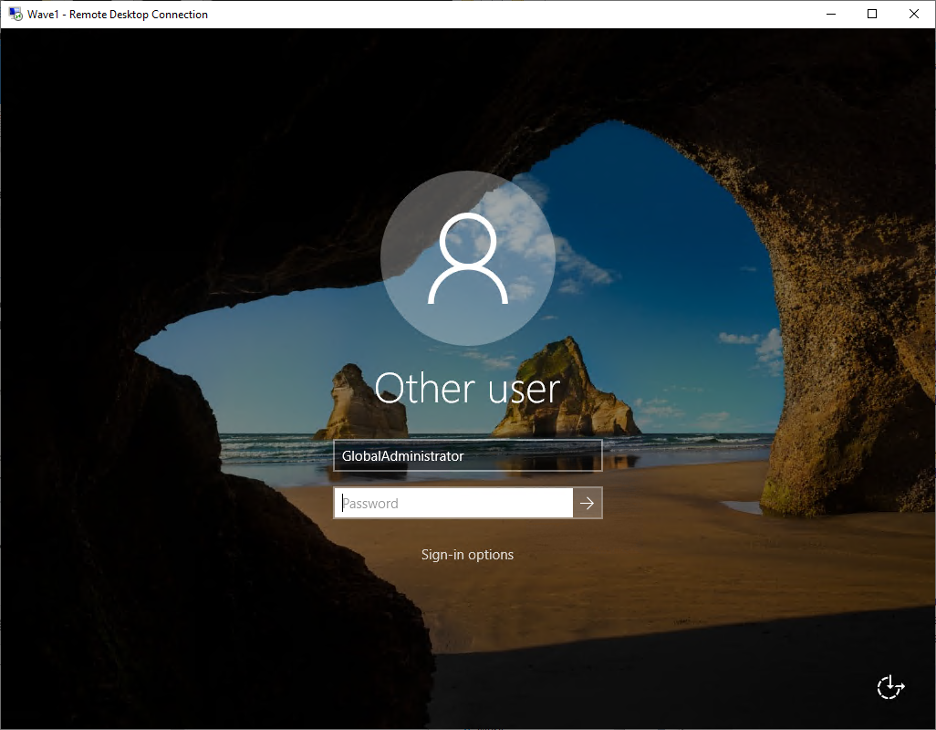
To launch Internet Explorer, click on Internet Explorer icon from the Windows Taskbar.
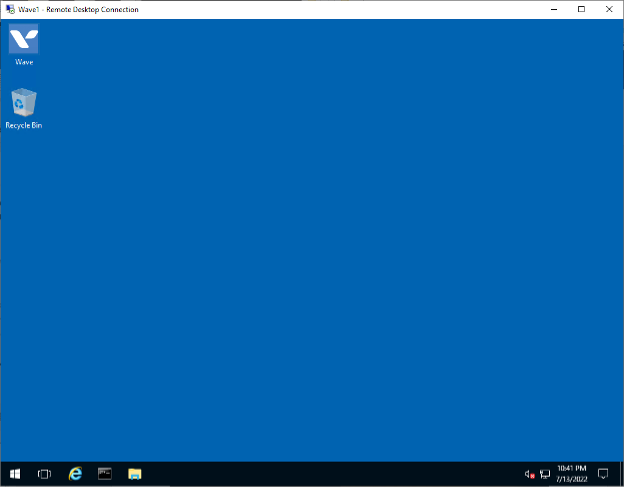
To administer the Wave Server, from the Global Administrator Log on page, enter the Wave credentials and click Log On.
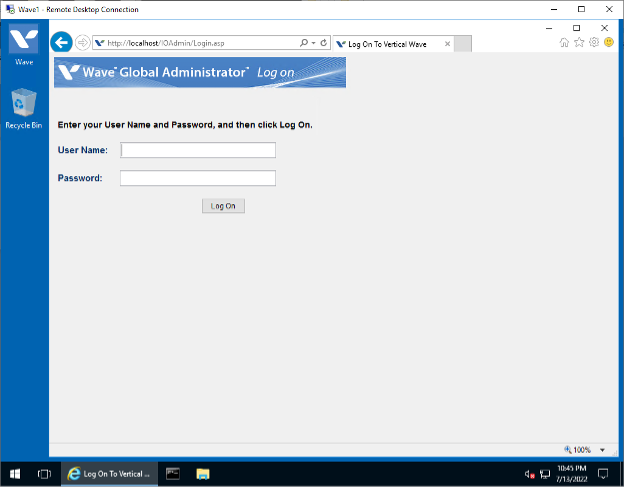
To sign out of the Wave Server, select Start
 . Select the Accounts
. Select the Accounts icon (or picture), then select Sign out.
icon (or picture), then select Sign out.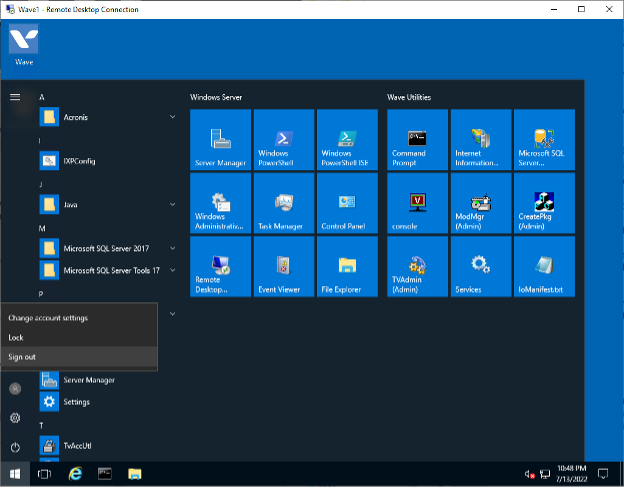
 , and then scroll through the alphabetical list on the left (if your Start screen is set to show as full screen, select All apps, and then scroll through the list) and select Windows Accessories and then select Remote Desktop Connection.
, and then scroll through the alphabetical list on the left (if your Start screen is set to show as full screen, select All apps, and then scroll through the list) and select Windows Accessories and then select Remote Desktop Connection.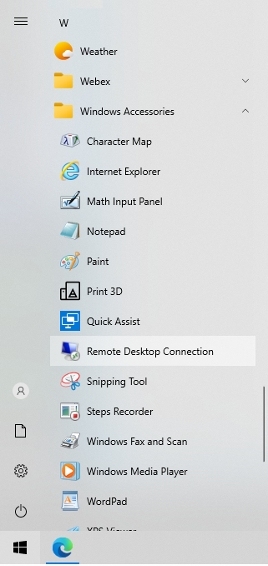

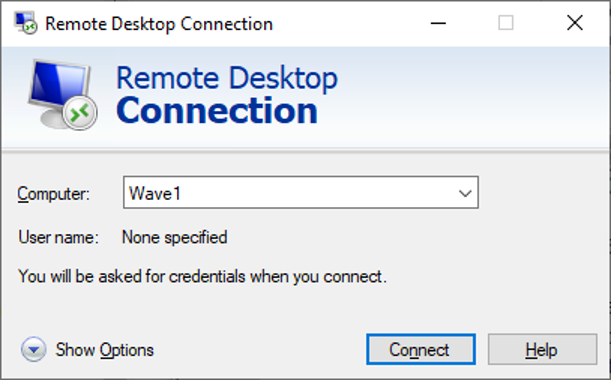
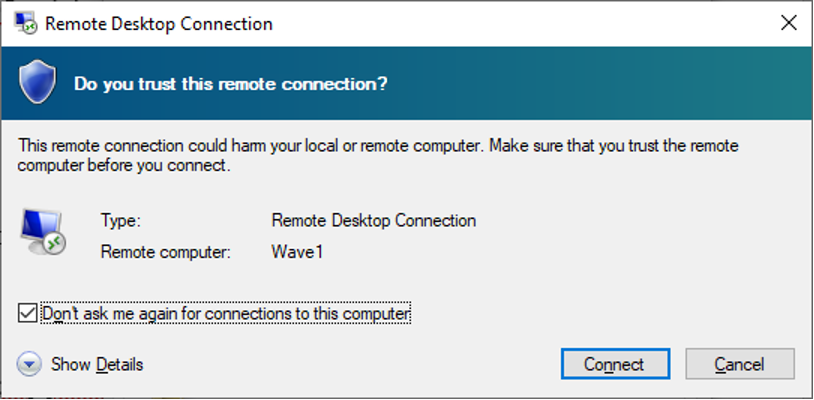
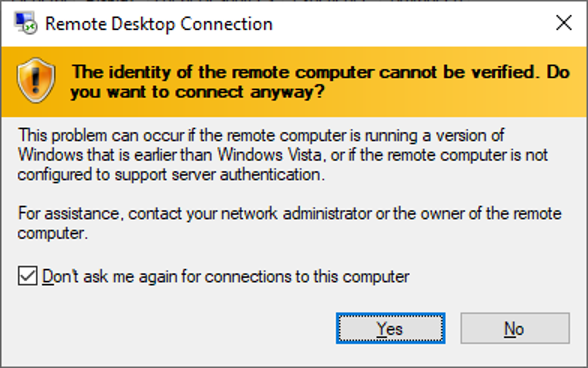
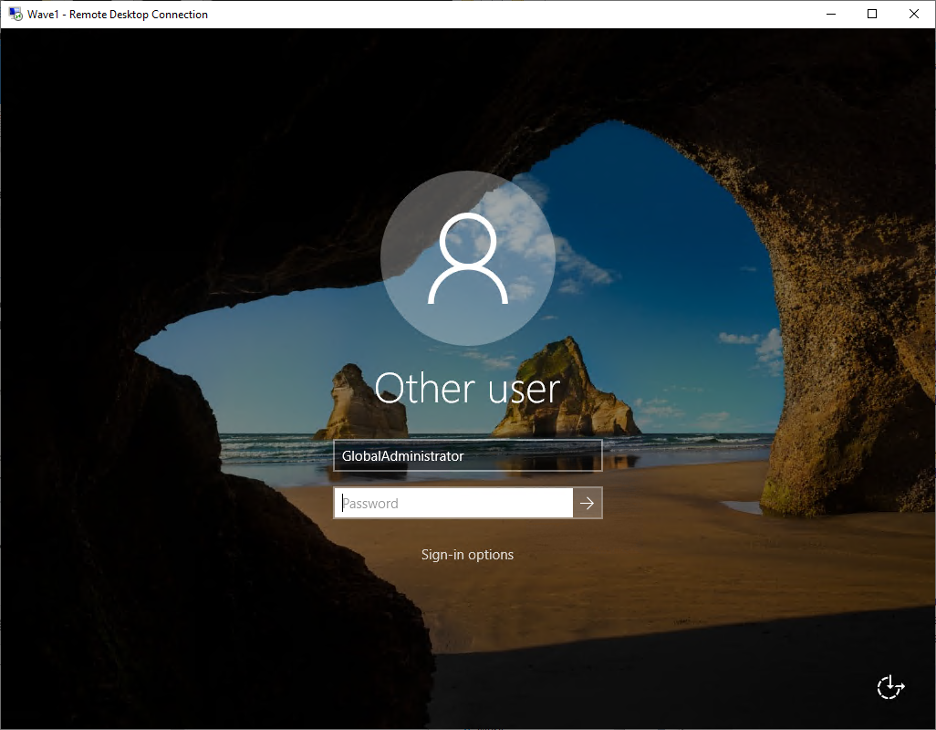
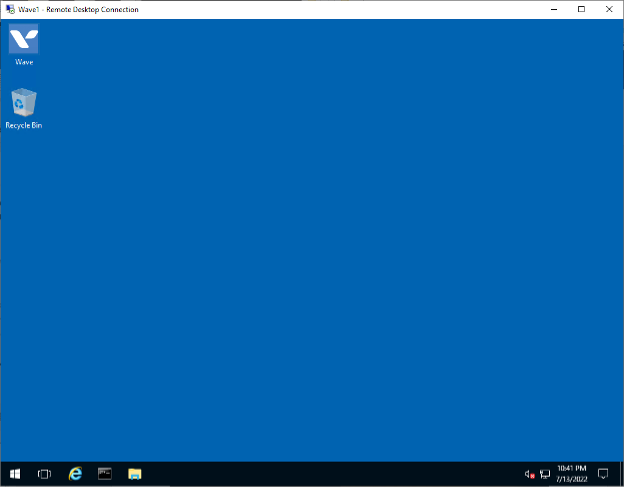
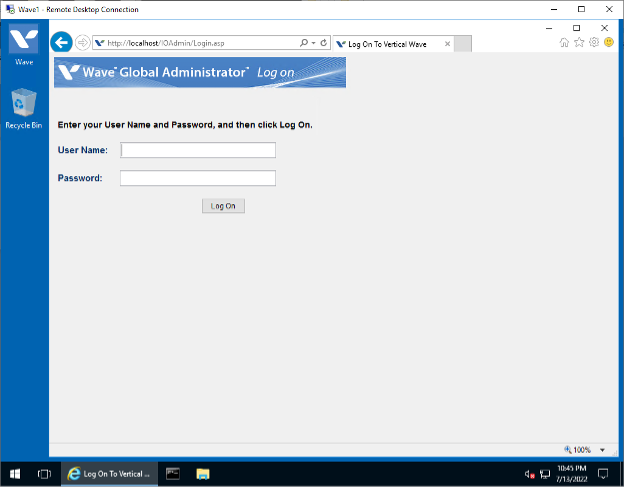
 icon (or picture), then select Sign out.
icon (or picture), then select Sign out.