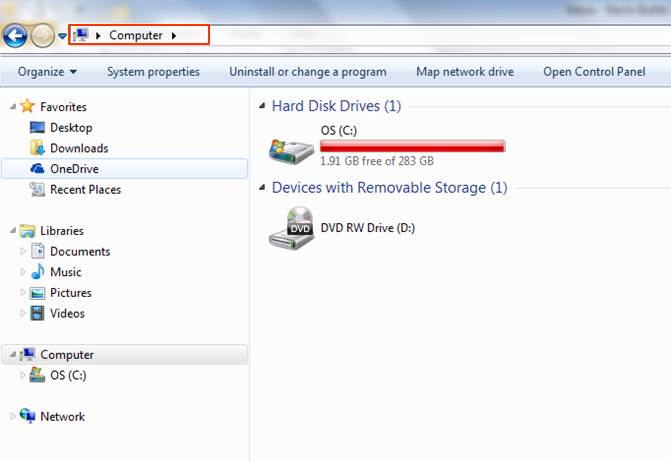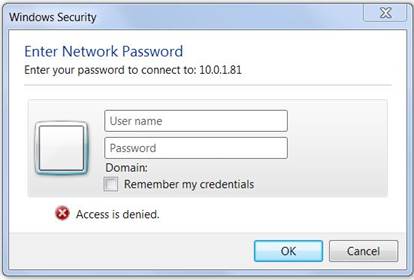Sometimes it is necessary to copy files to and from a Wave IP. This can be done using Windows Explorer or other tools.
- Make sure the Wave IP is correctly configured to operate on the network (see Set IP Network Settings).
- On a client PC connected to the same network open Windows Explorer. You can do this either by:
- Pressing the Windows Key + E
- Pressing Start and clicking on Computer.
- Click in the address bar (where it says Computer).
- Type, \\<Wave IP Name>\c$ where <Wave IP> is the hostname of the Wave. The hostname is found in IP Network Settings (seeSet IP Network Settings).
- If the Wave is joined to a domain and the client PC is part of the domain, then the location should just open. If one or both is not part of the domain, then a credentials box will pop up.
- Enter Global Administrator credentials into the box to get access. Press OK.
- The Explorer window will open. Browse the window to find the file that needs to be copied or find the location to place the file.
- CTRL + C to copy files and CTRL + V will work to copy and paste the files.
- When finished, close the window.