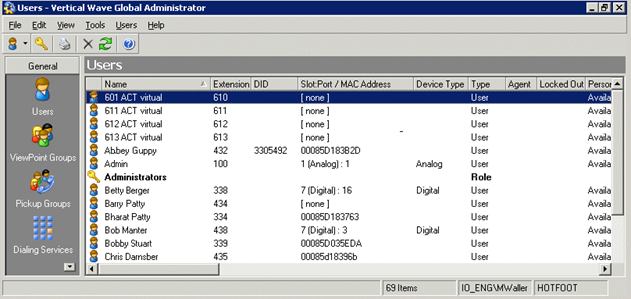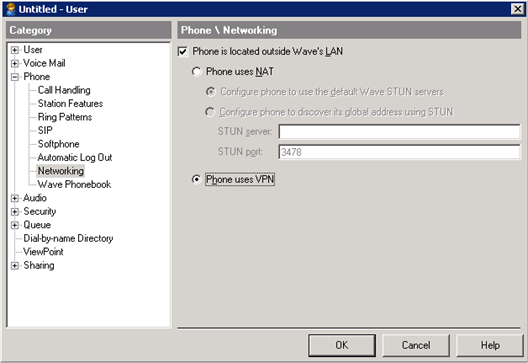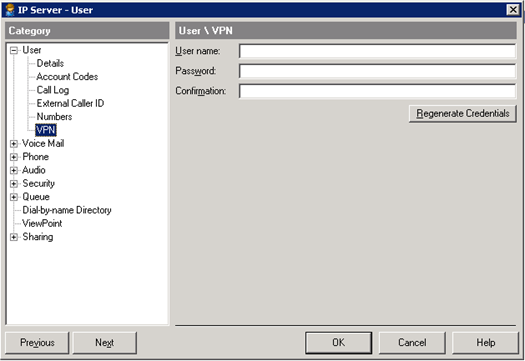- Login to User/Group Management (see Login to User/Group Management).
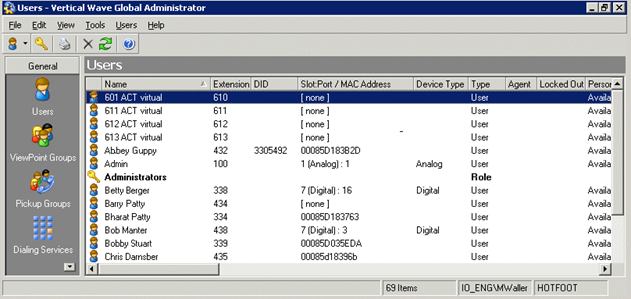
- Double-click on the User in the Users list to open the user record.
NOTE: The user must be configured with a supported IP phone type (Edge 9800 series phone or 5000i Gigabit model).
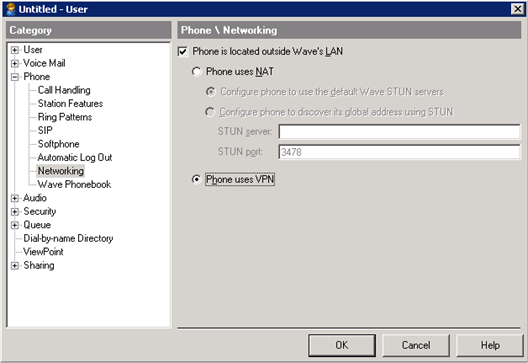
- Select the Phone category on the left-hand menu and then choose Networking.
- Under Networking, check the "Phone is located outside Wave's LAN" box and then select Phone uses VPN.
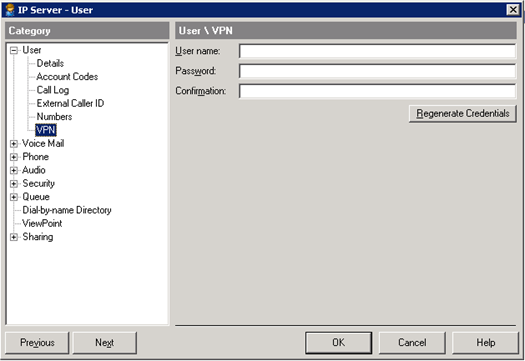
- Click on the User category in the left-hand menu and then click on VPN.
- With Custom Deployments it is necessary to manually set the VPN user name and password for each phone. Enter a user name and password (as well as confirming password). Record the credentials for entry into the VPN server.
- Press OK to save User changes.
- Make sure the Wave IP is configured to support Vertical OpenVPN: Custom Deployment mode (see ). This includes entering the VPN phone's credentials into the VPN server manually.
- Plug the supported IP phone into the network to be configured (see Initially Configure an Edge 9800 IP phone).
- When the phone is completely configured, it will stick on a screen showing "VPN Trying" and never complete (because it is inside the network). With the 9800 series phones, it is possible to press Cancel and the phone should come up as a regular internal phone to test it. This does not test the VPN configuration.
- Place the phone on an external network that has internet connectivity to test the phone.