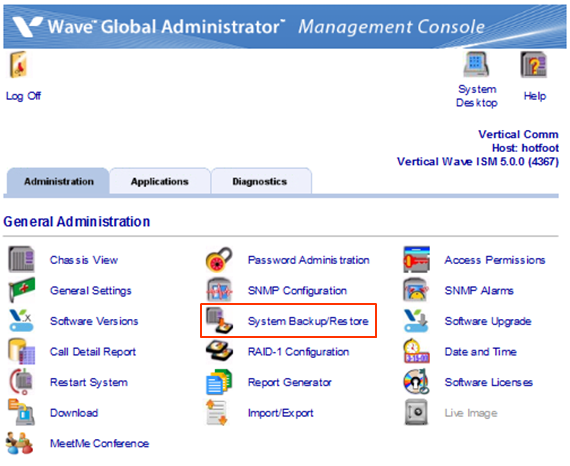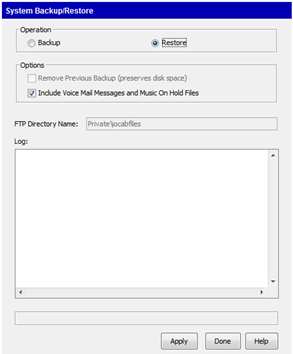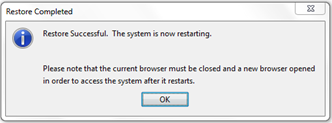WARNING: Restoring a Wave backup will wipe all previous settings from a system. The restoring system will be out of service for a period of time that could last up to 2-3 hours for very large backup files. Plan accordingly.
Be aware of what Wave backups do and do not contain (see Wave Backups Content).
- It is first necessary to copy the backup file to the Wave in the correct location before starting the restore process. The correct location is C:\Inetpub\Ftproot\Private\Iocabfiles on the Wave. Copy the iobackup.cab file to this location using a network share (see Access a Wave Network Share). This is also available by FTP at ftp://<SERVER>/Private/iocabfiles (where <SERVER> is the IP address or hostname of the Wave.)
- To restore a Wave, first login to Global Administrator (Login to Wave IP Global Administrator).
- Choose the System Backup/Restore applet from GA.
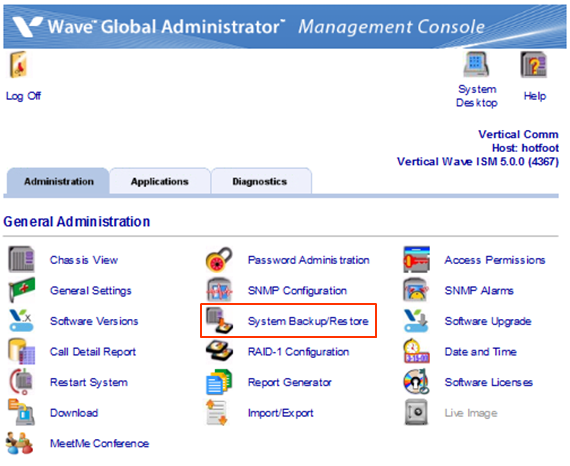
- Make sure the Restore radio button is selected at the top of the page (Backup is the default).
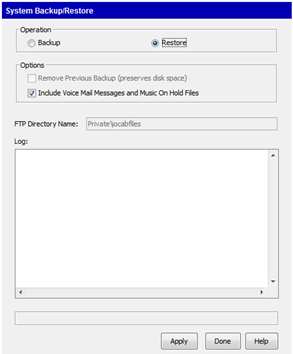
- Choose whether or not to restore Voice Mail and Music On Hold Files. All voicemail and call recordings will be lost if this option is not chosen.
- Click on Apply to run the restore.
- A dialog will appear warning that current settings will be overwritten. Click Yes to start the restore.

- Clock OK to close the Browser.
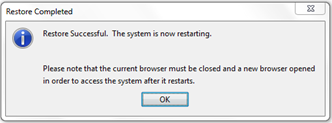
- When complete, the log field will fill up with information and a dialog announcing a reboot will appear. The Global Administrator interface will no longer be responsive.
- Watch the Wave's LCD to determine when the reboot is complete.
- If the system regularly uses custom User Templates, make sure to restore those separately (see Copy User Templates).