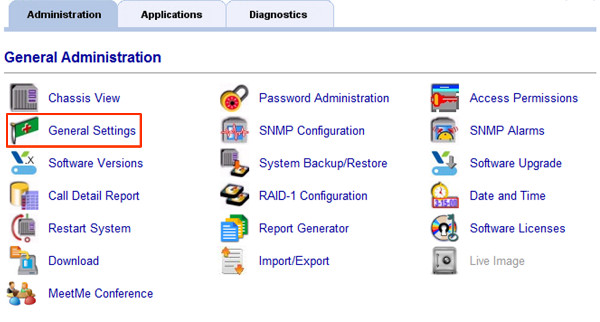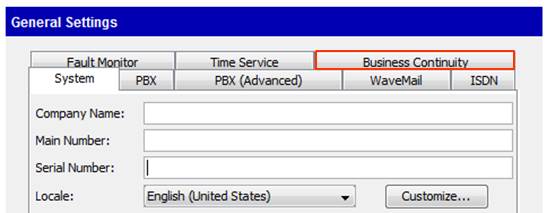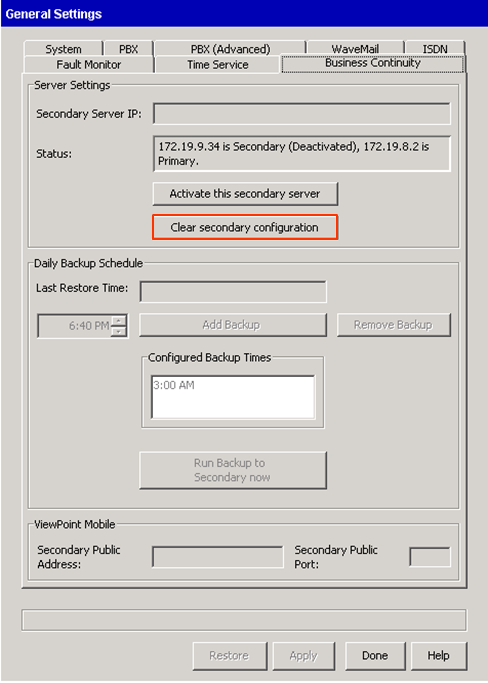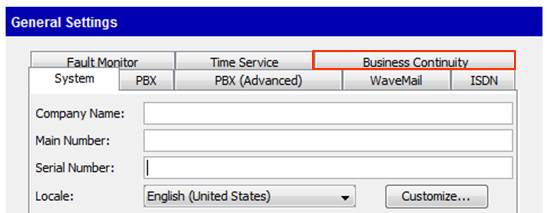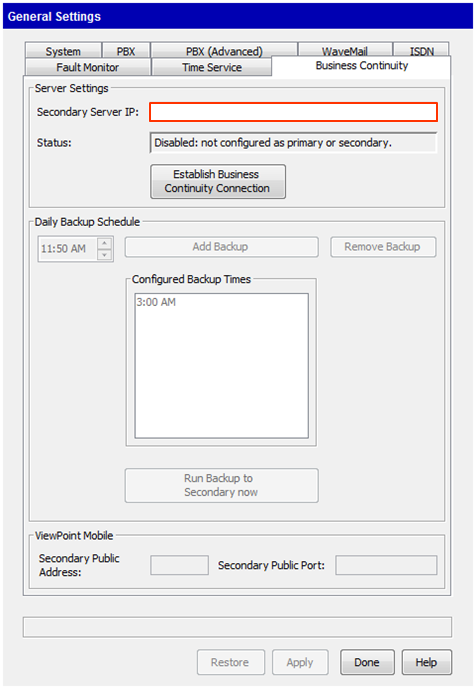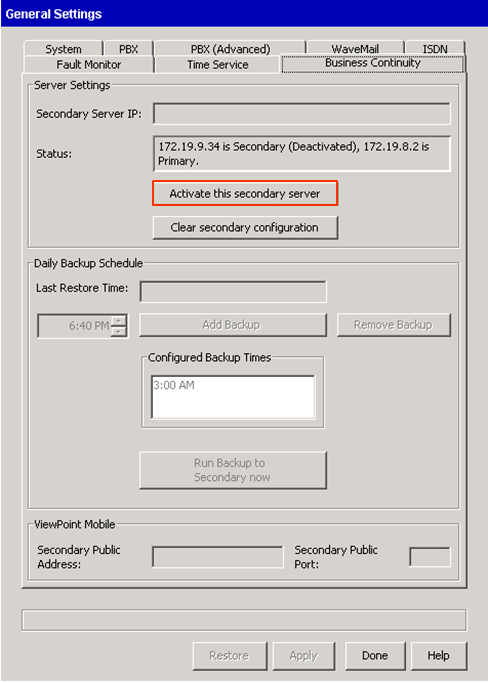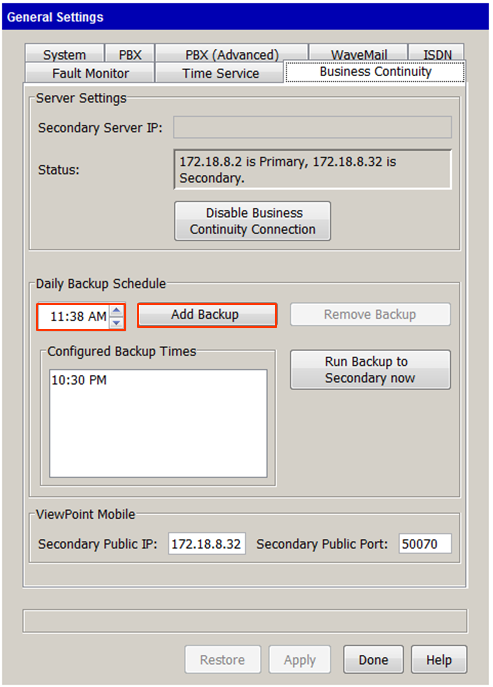This process is used after a Business Continuity Service (BCS) failover where the Secondary Wave IP is now the active operational Wave IP. This process assumes that whatever problem existed with the Primary Wave IP has been resolved and this methodology has been chosen (see Choosing BCS Recovery method).
Since roles are changing repeatedly in these instructions, the original Primary Wave IP (that is being restored to service) will be called Wave 1. The active Secondary Wave IP, currently in service, will be called Wave 2.
- Prepare Wave 1 to return to service.
NOTE: All of these initial steps should take place with the Wave not connected to the production network the Wave 2 is active on.- Reset Wave 1 to a default configuration by running an system recovery (IRDD) drive on the system.
- Log in to Global Administrator (see Login to Wave IP Global Administrator). Remember the Wave IP will be on the default 192.168.205.1 IP address.
- Change the IP addresses to be on a network with internet access (see Set IP Network Settings).
- Run Vertical Updates to make sure the box is on the latest software to match the new Primary (see Use Vertical Updates).
- Create any Global Administrator accounts.
- If an ODBC connection is set up for Call Classifier use on Wave 1.
- Change the IP addresses of Wave 1 to IP addresses on the production network (see Set IP Network Settings). Do not plug it into the production network yet!
NOTE: The IP address should not be the same as Wave 2. It's not recommended to use the original IP addresses of Wave 1 either. This could cause an accident if devices attempt to connect to them.
- Clear the BCS settings from Wave 2.
- Log in to Global Administrator on the active Wave 2 (see Login to Wave IP Global Administrator).
- Click on General Settings.
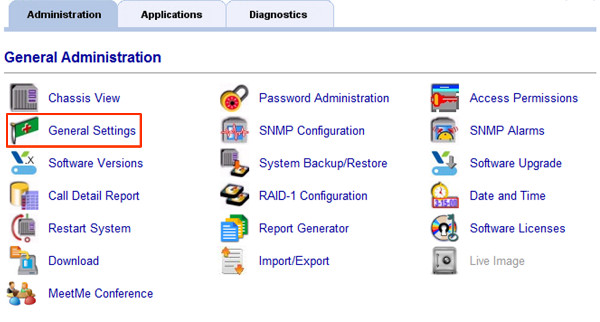
- Click on the Business Continuity tab.
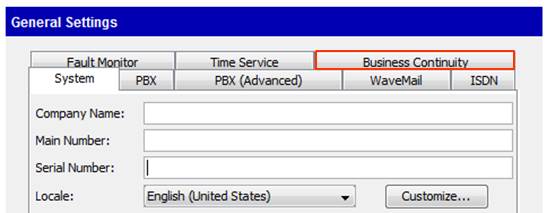
- Click the Clear Secondary Configuration button. This returns the Wave IP to normal operation and it no longer assumes a BCS relationship with another Wave.
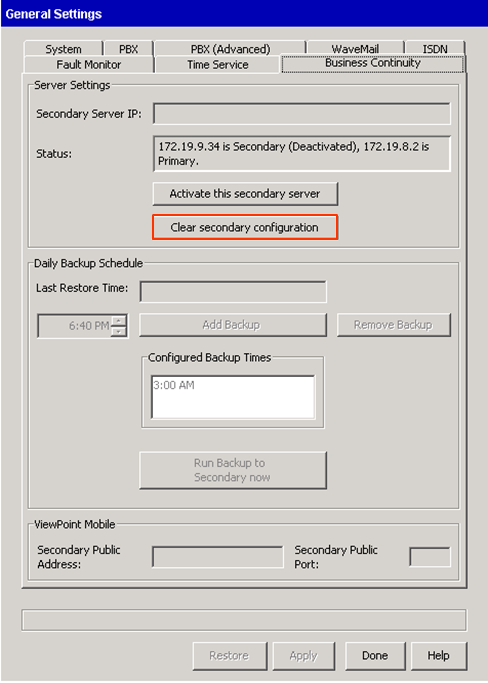
- Click Done to leave the control panel.
- Power up the Wave 1 and connect it to the production network.
- Join Wave 1 to domain if domain membership is required. This would include adding Domain security groups for GA access.
- Set Wave 2 to be the temporary Primary. The goal here is to swap over the dataset with minimal down-time.
- Login to Global Administrator on Wave 2 (see Login to Wave IP Global Administrator).
- In Global Administrator, click on General Settings.
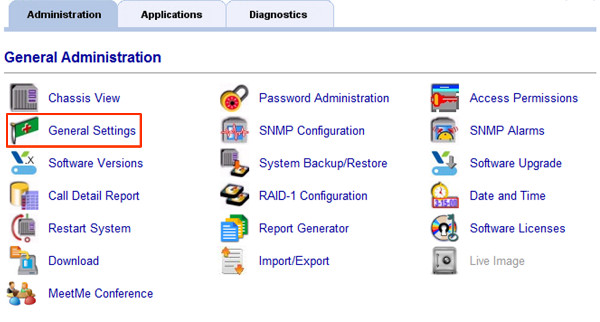
- Chose the Business Continuity Tab at the top.
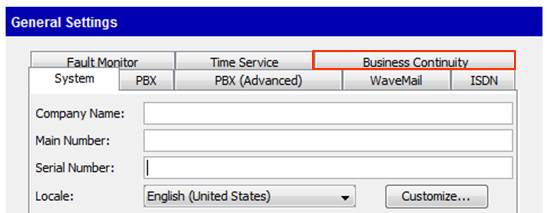
- Enter the IP address for the Wave 1 in the Secondary Server IP. Click Establish Business Continuity Connection button to connect the two Waves.
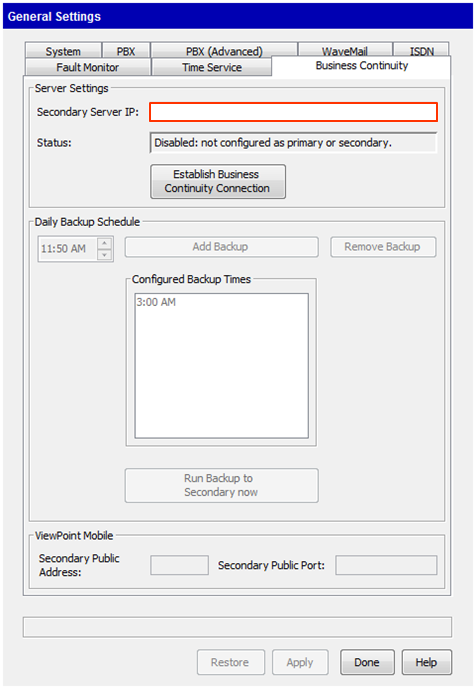
- When using ViewPoint Mobile (VPM), set the secondary Public IP address and port for ViewPoint Mobile to use.
Press the Apply button to Apply settings. - Click Run Backup to Secondary Now to make sure Wave 2 to transfer the database.
- Login to Wave 1 to cut it over to be the Primary.
- Login to Global Administrator on Wave 1 (see Login to Wave IP Global Administrator).
- In Global Administrator, click on General Settings.
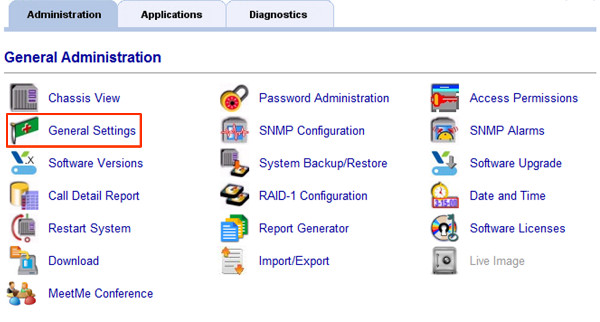
- Click on the Business Continuity tab.
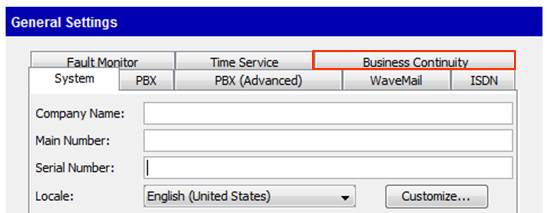
- Click on the Click the Activate this Secondary Server button. This will disable Wave 2 and cut service over to Wave 1.
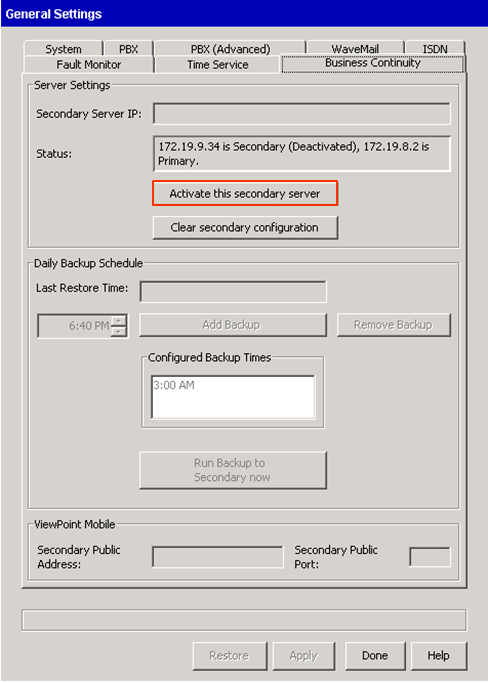
- Wave 1 is now the Primary Wave and should be kept in production at all times. Make sure to test all endpoints and services to make sure they are fully operating on Wave 1.
- Disconnect Wave 2 from the network.
- Clear the configuration of Wave 2.
NOTE: All of these initial steps should take place with the Wave not connected to the production network that Wave 1 is active on.- Reset Wave 2 to a default configuration by running an system recovery (IRDD) drive on the system.
- Log in to Global Administrator (see Login to Wave IP Global Administrator). Remember the Wave IP will be on the default 192.168.205.1 IP address.
- Change the IP addresses to be on a network with internet access (see Set IP Network Settings).
- Run Vertical Updates to make sure the box is on the latest software to match the new Primary (see Use Vertical Updates).
- Create any Global Administrator accounts.
- If an ODBC connection is set up for Call Classifier use on Wave 2.
- Change the IP addresses of Wave 2 to IP addresses on the production network (see Set IP Network Settings). Do not plug it into the production network yet!
- Clear BCS configuration on Wave 1.
- Log in to Global Administrator on the active Wave 1 (see Login to Wave IP Global Administrator).
- Click on General Settings.
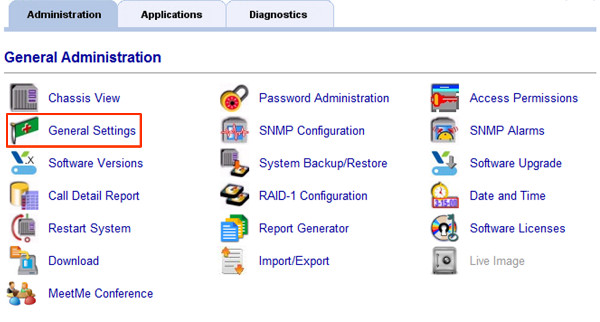
- Click on the Business Continuity tab.
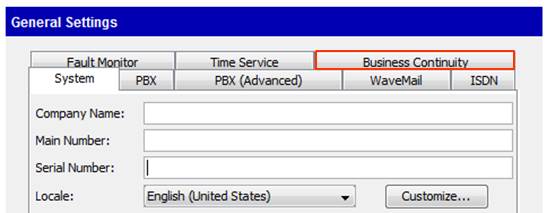
- Click the Clear Secondary Configuration button. This returns the Wave IP to normal operation and it no longer assumes a BCS relationship with another Wave.
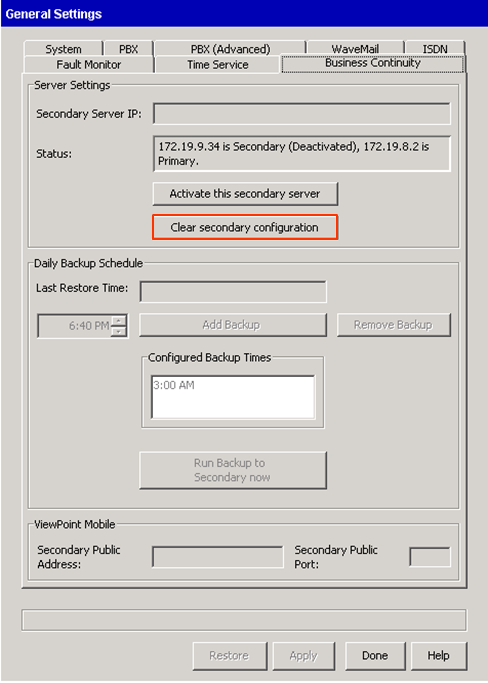
- Click Done to leave the control panel.
- Plug Wave 2 into the production network.
- Restore BCS setup.
- Login to Global Administrator on Wave 1 (see Login to Wave IP Global Administrator).
- In Global Administrator, click on General Settings.
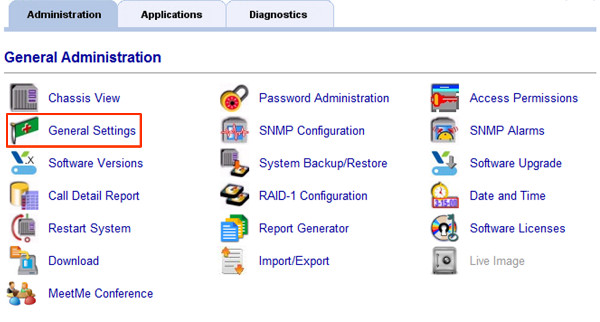
- Chose the Business Continuity Tab at the top.
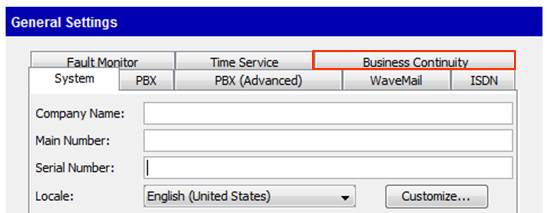
- Enter the IP address for the Wave 2 in the Secondary Server IP. Click Establish Business Continuity Connection button to connect the two Waves.
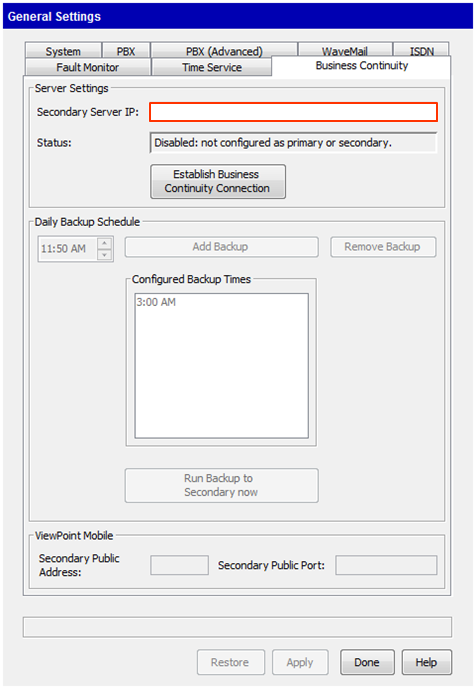
- When using ViewPoint Mobile (VPM), set the secondary Public IP address and port for ViewPoint Mobile to use.
- Set the automated backup schedule for BCS. Adjust the time for each additional backup and then press the Add Backup button to add it to the list. See Planning the Business Continuity Service (BCS) backup schedule.
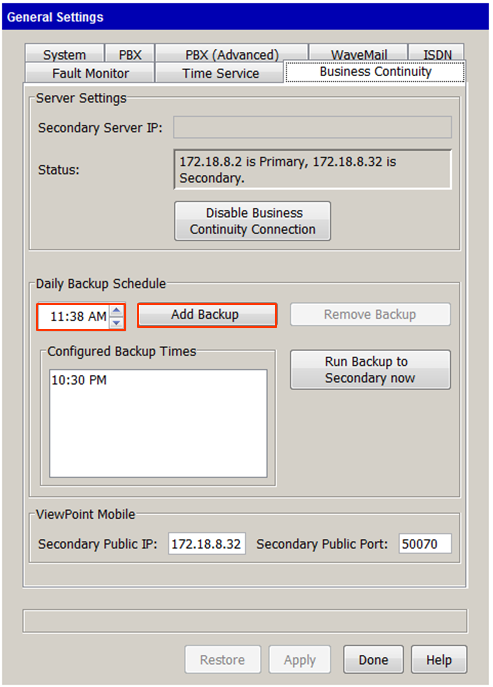
- Click Run Backup to Secondary Now to make sure the Secondary Wave IP is immediately configured for Failover.