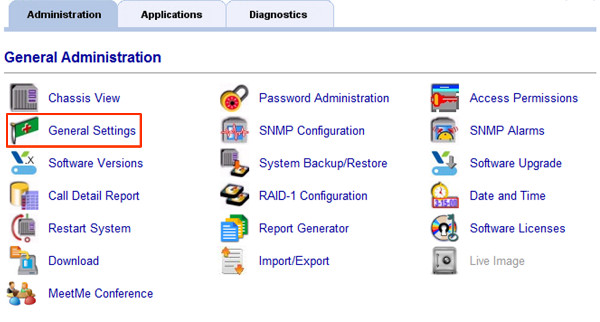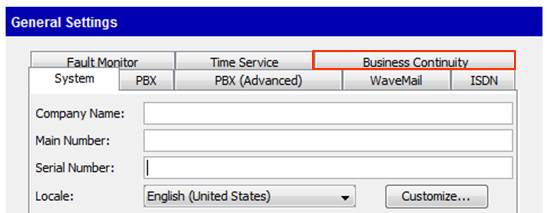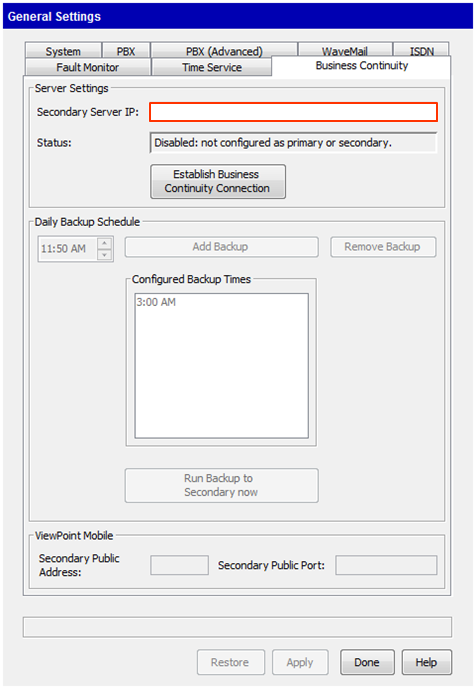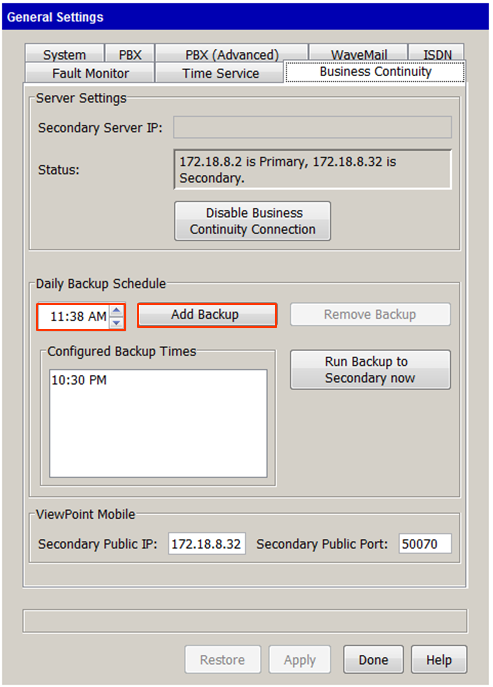BCS is used to provide quick failover for business critical communications (see Business Continuity Service (BCS) Overview).
- Make sure BCS Requirements are addressed (see Business Continuity Service (BCS) Requirements).
- Configure Primary Wave IP to be a fully operational Wave IP (see Wave Initial Configuration Process).
- Power up the Secondary Wave IP and implement the following.
- Set unique IP addresses for all components (ISC, VAM, MRMs). See Set IP Network Settings.
NOTE: IP addresses must be different from Primary Wave IP, but on the same routable network. - Join Secondary Wave IP to domain if domain membership is required.
- Run Vertical Updates to make sure the software load is the same as the Primary Wave IP. See Use Vertical Updates.
- Create any Global Administrator accounts. This would include adding Domain security groups for GA access.
- If an ODBC connection is set up for Call Classifier use on the primary Wave it should also be configured on the secondary Wave.
- Set unique IP addresses for all components (ISC, VAM, MRMs). See Set IP Network Settings.
- Login to Global Administrator on the Primary Wave IP (see Login to Wave IP Global Administrator).
- Add BCS Licenses, if not already added. See Add Licenses to Wave.
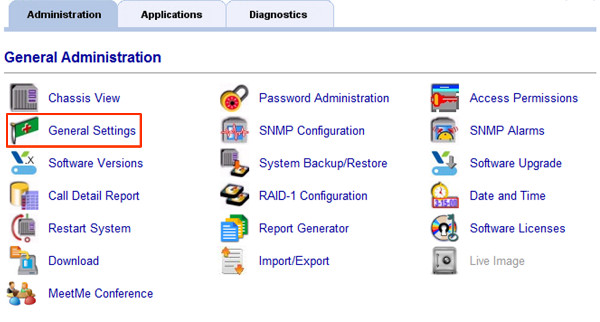
- In Global Administrator, click on General Settings.
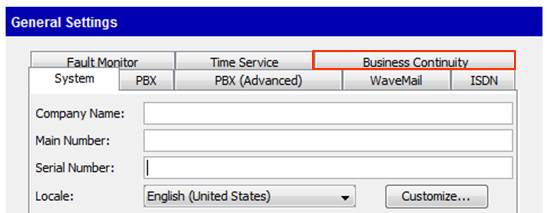
- Chose the Business Continuity Tab at the top.
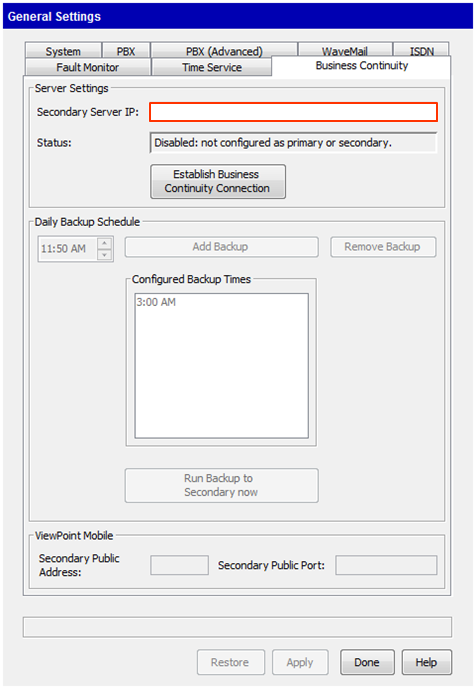
- Enter the IP address for the Secondary Wave IP and click Establish Business Continuity Connection button.
NOTE: Make sure the Secondary Wave IP is powered on and connected to the network at this time.
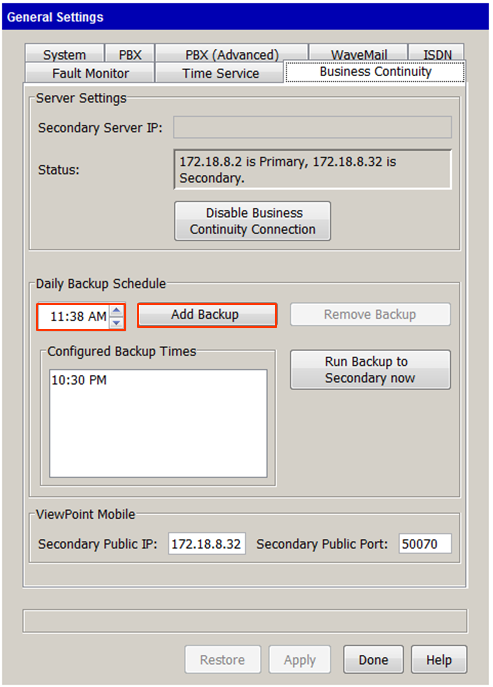
- Set the automated backup schedule for BCS. Adjust the time for each additional backup and then press the Add Backup button to add it to the list. See Planning the Business Continuity Service (BCS) backup schedule.
- When using ViewPoint Mobile (VPM), set the secondary Public IP address and port for ViewPoint Mobile to use. When VPM users are outside the local network during a failover, they will need a different address to automatically connect to the Secondary Wave IP. See Business Continuity Service (BCS) Requirements.
- Press the Apply button to Apply settings.
- Click Run Backup to Secondary Now to make sure the Secondary Wave IP is immediately configured for Failover.
- Make sure phones are fully configured to support BCS. This means setting up DHCP or manual configuration server information for the phones. See Configure Phone Support for Business Continuity Service (BCS).
- Test BCS Failover during a service window (see Failover using Business Continuity Service (BCS)).