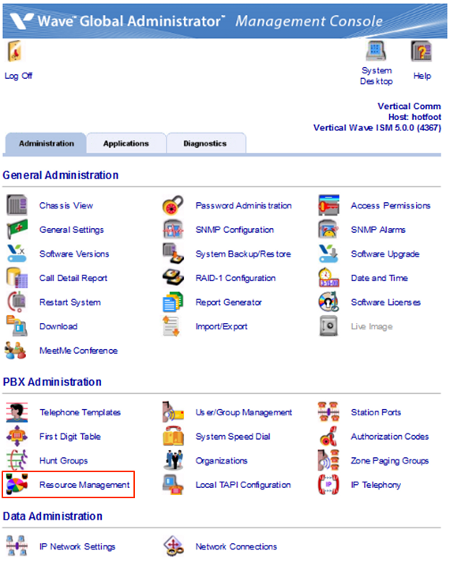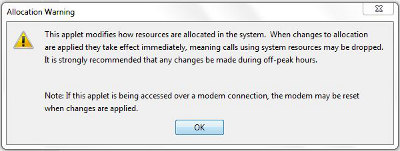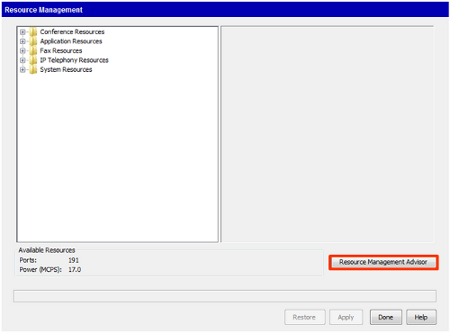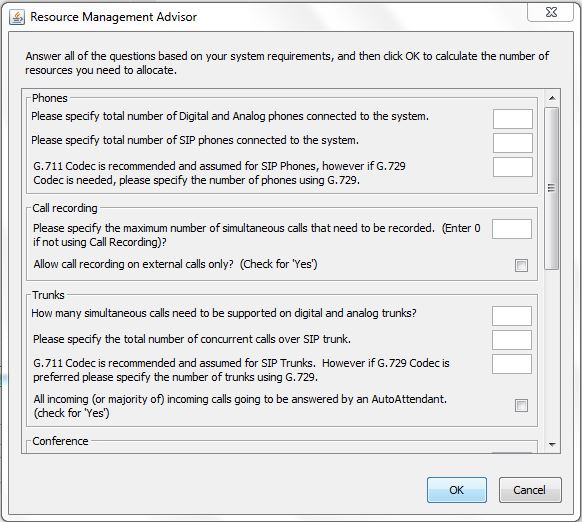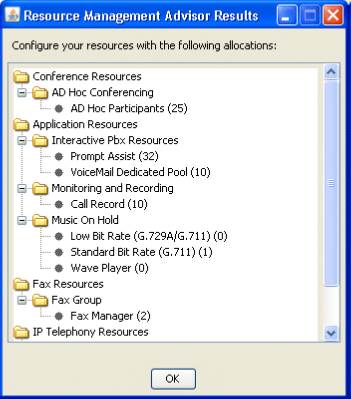Wave includes configurable media resources that can be optimized for different uses. These resources are allocated in Resource Management. This applet also includes the Resource Management Advisor which will suggest specific settings for specific use cases.
To use Resource Management:
- Login to Global Administrator (see Login to Wave IP Global Administrator).
- Click on Resource Management.
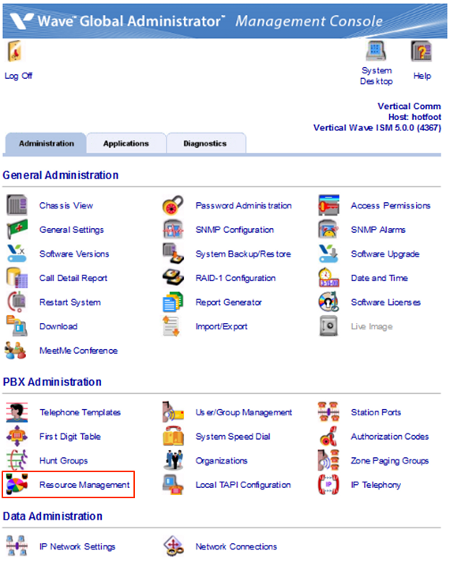
- A warning dialog will appear noting the serious consequences of changing resource allocation. Click OK.
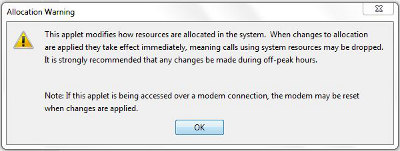
- The first step is to run the Resource Management Advisor. Click the "Resource Management Advisor" button.
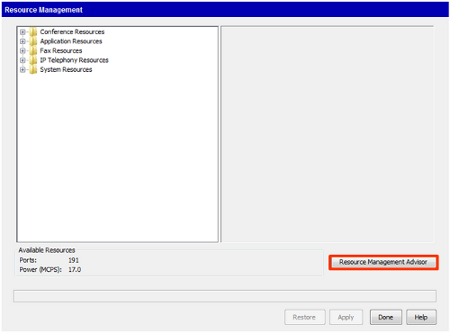
- The Resource Management Advisor will ask specific questions about the Wave implementation. These questions should be very similar to the questions answered on VCommerce during the quoting of the system. Answer all questions (do not leave any fields blank. Enter 0 instead of leaving a field blank.)
- Click OK to get recommendations.
Note: If your answers result in a configuration that cannot be supported by your system due to licensing or system limits, then you may receive an error message. Click OK and adjust the problem question to get valid recommendations.
- Copy the resulting recommendations down.
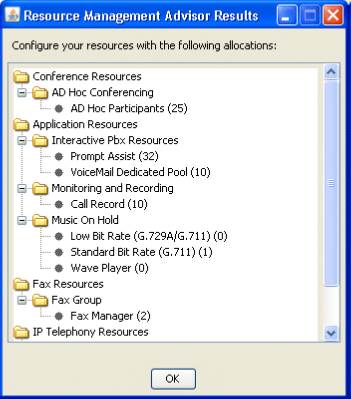
- Click OK to close the screen and return to the Resource Management applet.
- Open each folder in Resource Manage and click on each value to apply the recommended setting from Resource Management Advisor.
- A drop-down box will appear to the left. Use it to set the recommended value.
Note: The available settings in this dropdown will change based the settings already applied to other fields. If the value needed for a particular field isn't available, consider adjusting the value in another resource field. For example, when needed more conference resources, consider reducing the number of Music On Hold resources used.
- When all recommended resources have been applied, click Done to apply the settings.