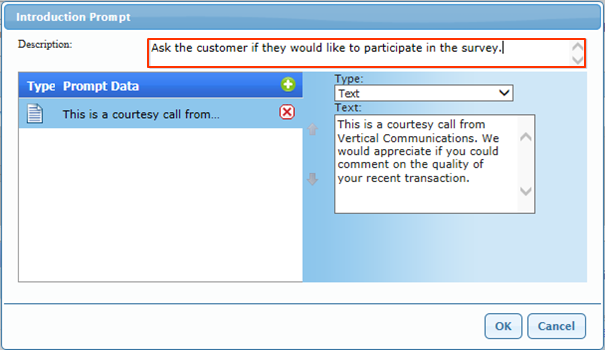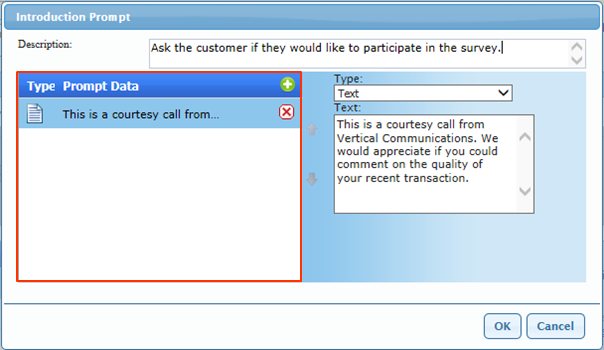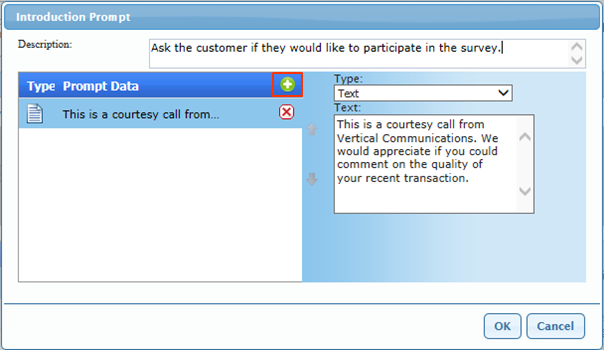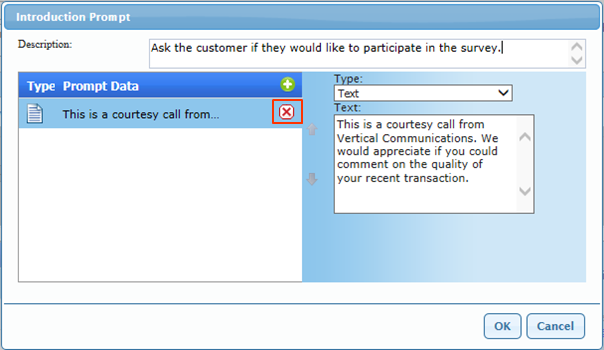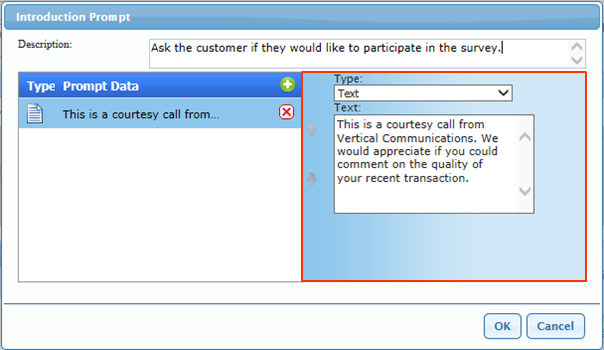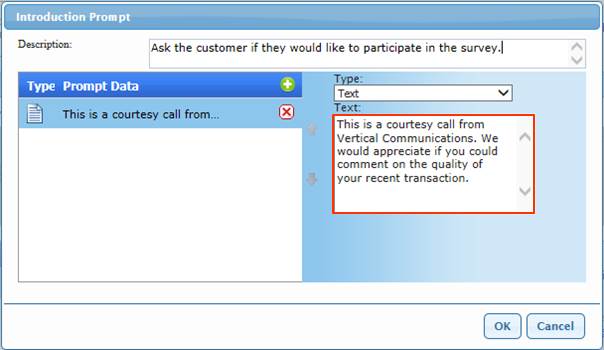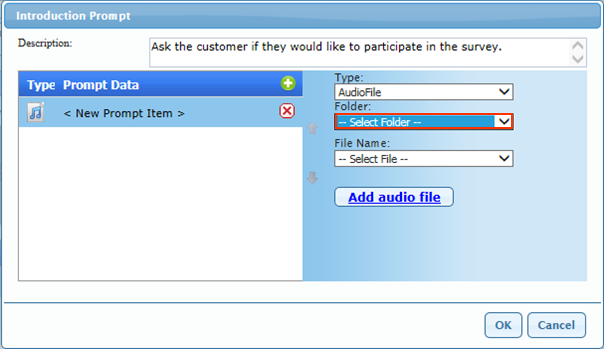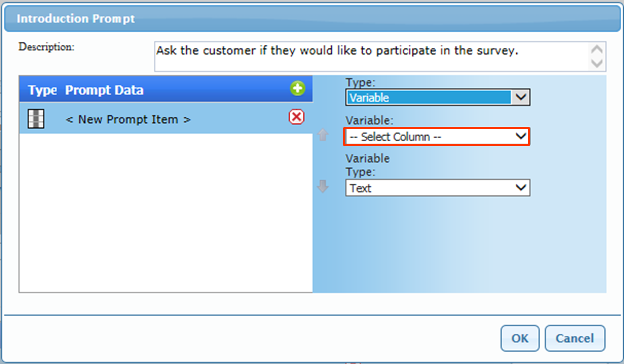The IVR Prompt window is used in several locations to build an audio prompt played to the user of the IVR during a call. To build a prompt, use the following process.
- Click Build Prompt.
- Enter a Description for the prompt in the description field.
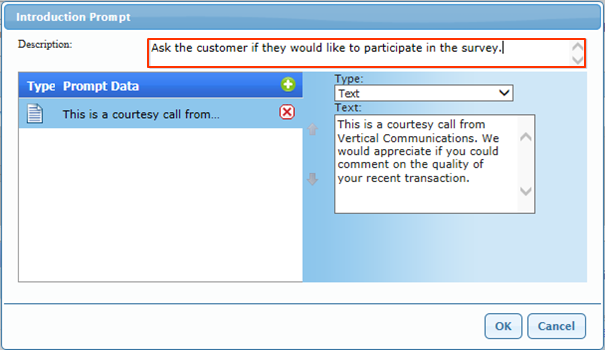
- The prompt can be built of multiple parts. This allows combining different types of prompts together into a single message to be played. The parts are listed on the left and order is controlled by the arrows.
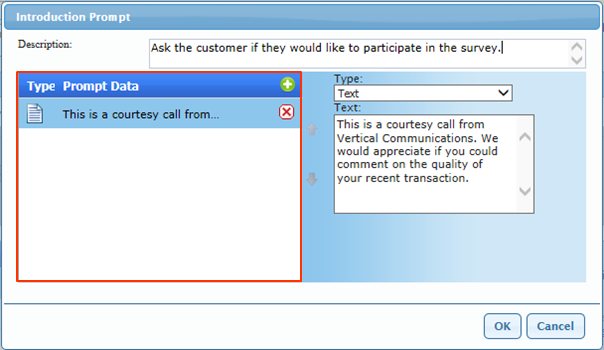
- Add additional prompts by clicking on the green icon with the plus sign.
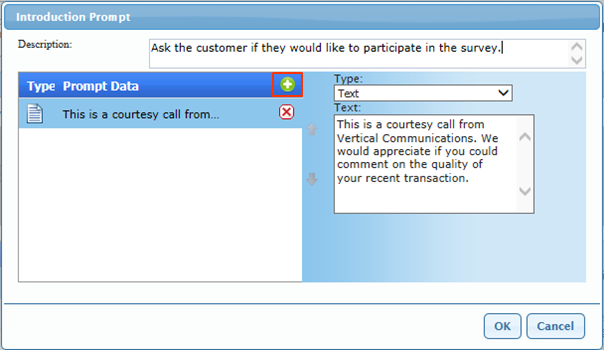
- To delete a prompt click on the red X next to a prompt.
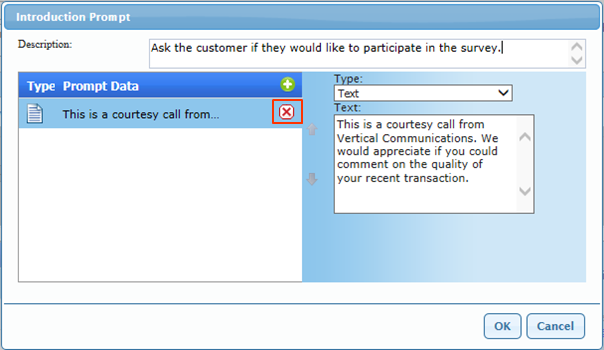
- The prompt content is controlled on the right-hand side.
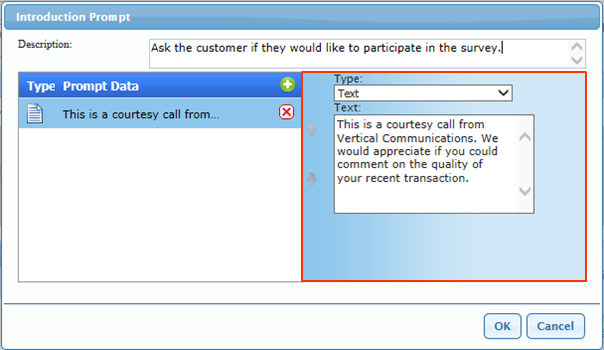
- There are three types of prompts to set in the type field: Text, Audiofile, and Variable.
- Text- The text type uses the TTS engine to turn the Text into an audio prompt. Enter the text of the prompt in the Text: field.
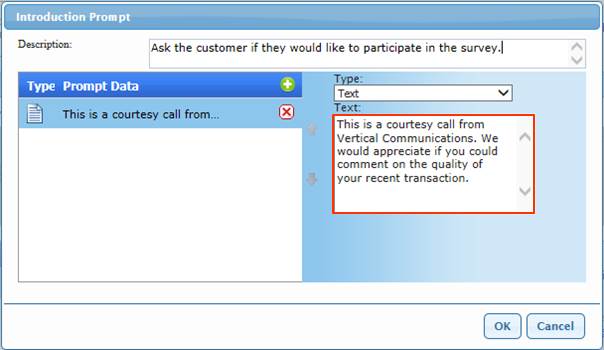
- Audiofile- The Audiofile type allows using a pre-recorded audio file as part of the full prompt. To use, set the Folder drop-down (usually to prompts, but in some apps there subordinate folders like Questions).
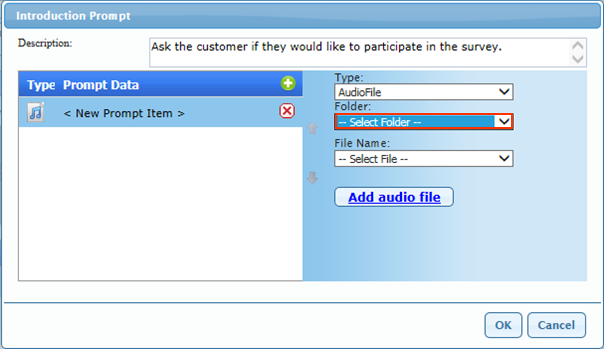
Either choose a pre-loaded file in the File Name drop-down or click on Add audio file to browse for a file on the client computer. Make sure the file meets audio standards (8-bit 8000 Khz mono PCM U-law). - Variable- The variable field allows specifying a value from the data file. The value comes from a field in the data file. Select the correct Column in the Variable field. The row for a given call is matched to the person being called or, for inbound IVRs, by matching CallerID (Caller ID matching must be turned on see Inbound IVR and Caller ID).
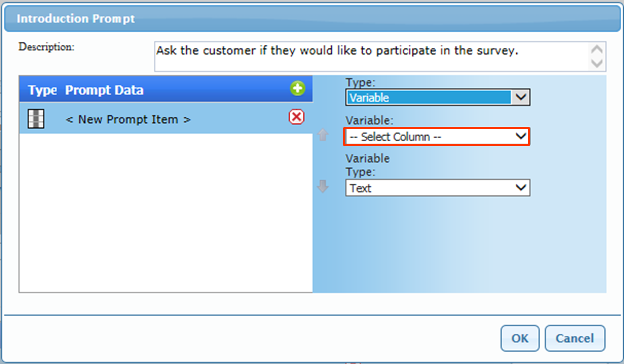
Select the Variable Type (Text, Alphanumeric, Date, Time, Address) based on the information in a given field.
- Text- The text type uses the TTS engine to turn the Text into an audio prompt. Enter the text of the prompt in the Text: field.
- Add additional prompts as needed to build the complete message. For example, a call might be a message like, "This is a message for <FIRST NAME> <LAST NAME>." Click OK when the prompt is completed.