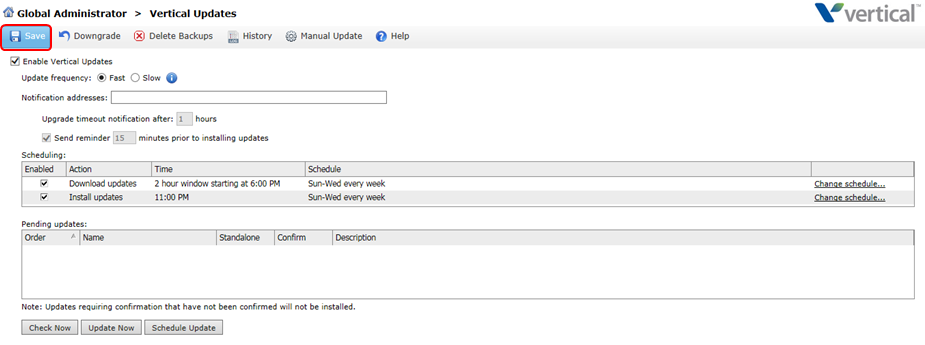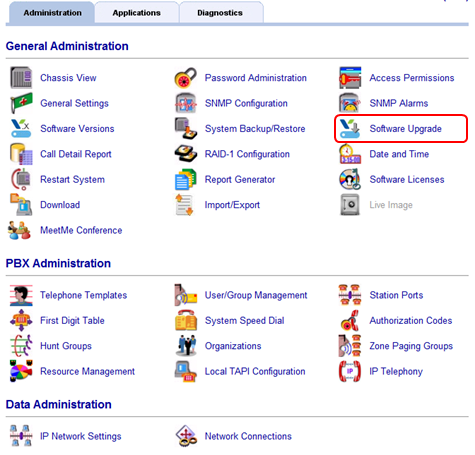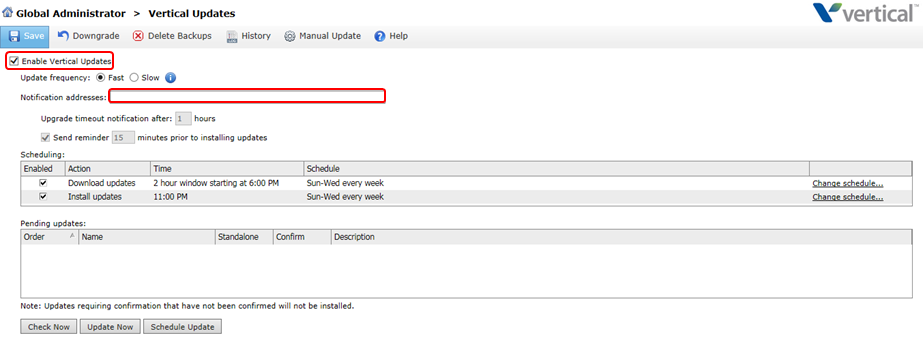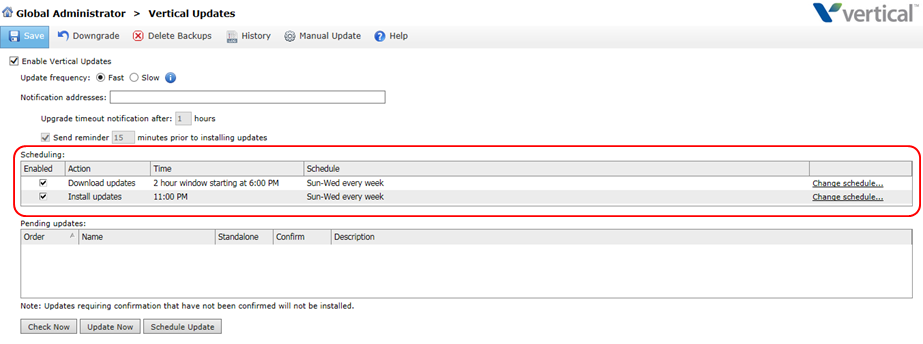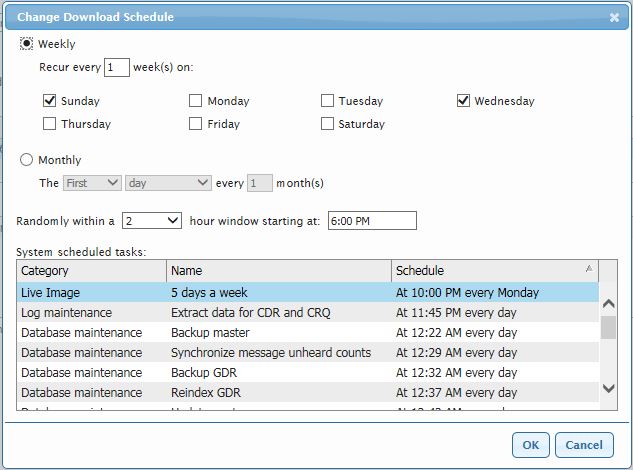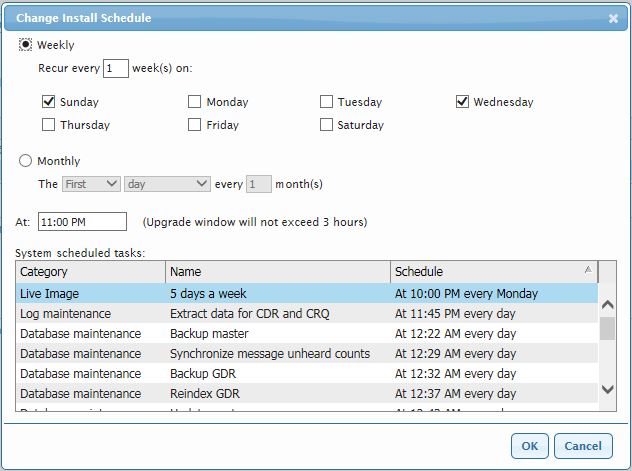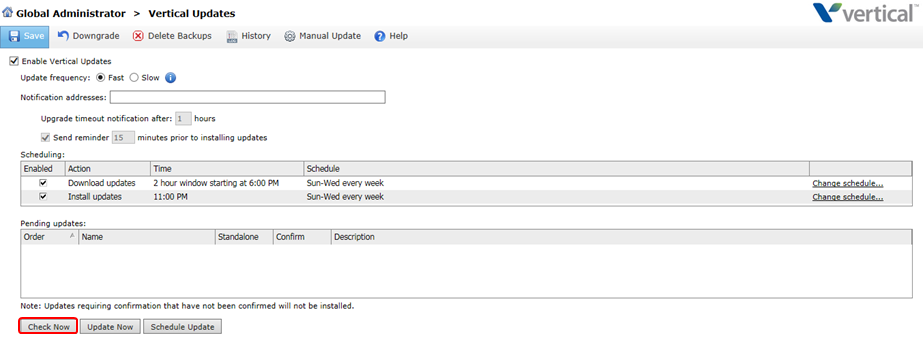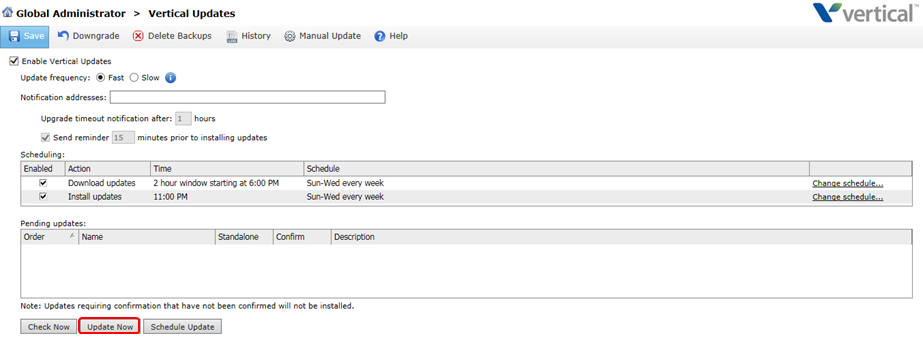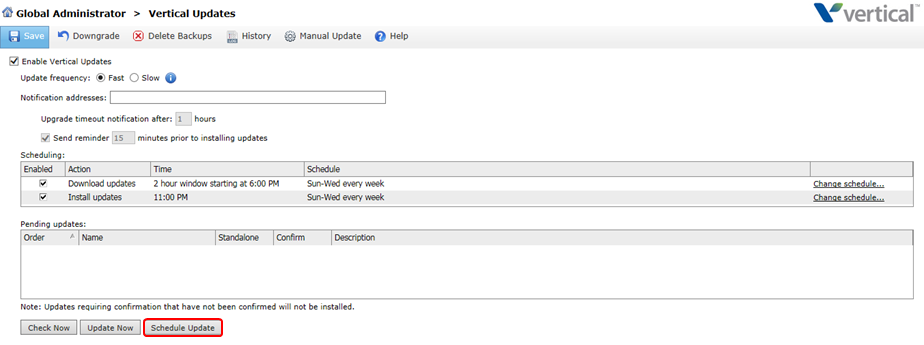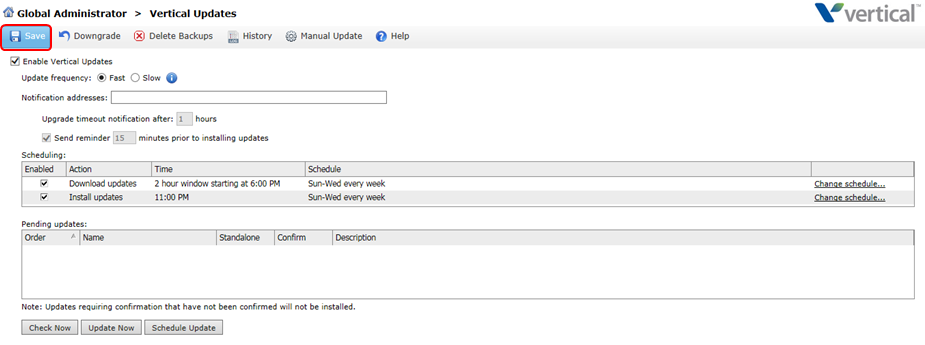Vertical Updates is used to keep your Wave current with the most up-to-date software. Follow these steps to set up Vertical Updates.
- Login to Wave (see Login to Wave IP Global Administrator).
- Click on Software Updates.
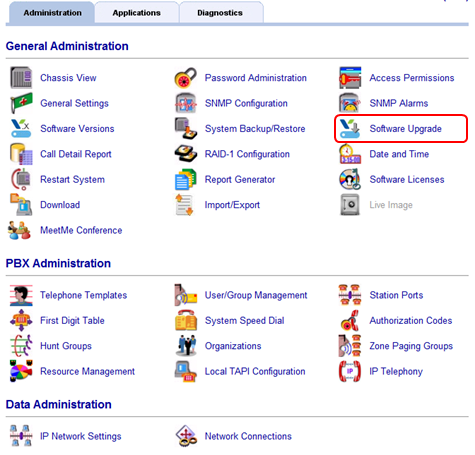
- Start by Enabling Vertical Updates and then enter an e-mail address to receive updates.
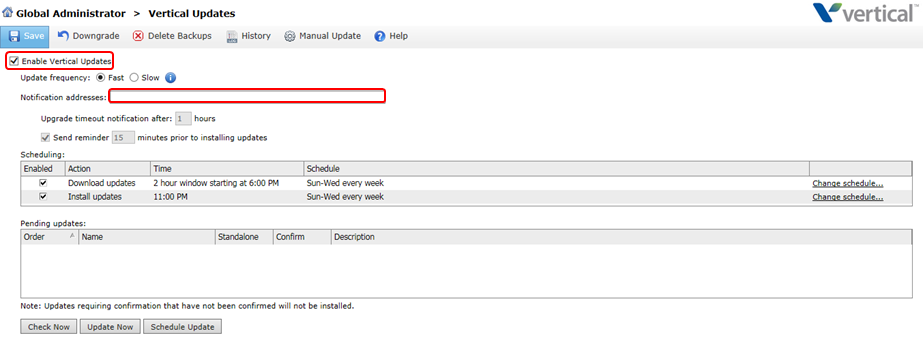
- Set the preferred schedule for updates. Downloads and installations can be scheduled separately. Click on Change Schedule.
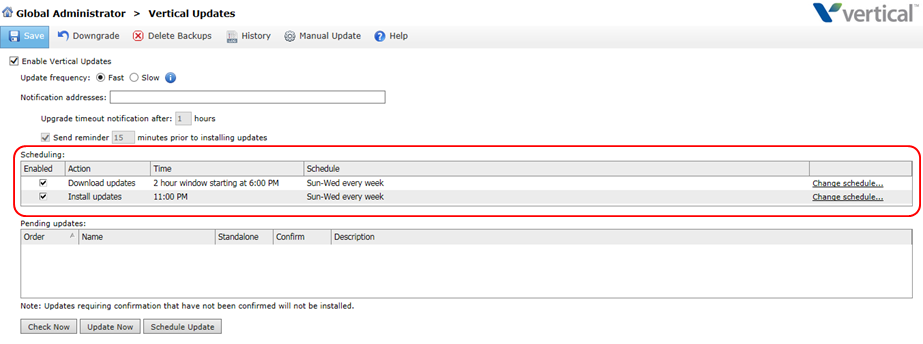
- The download schedule can be set to any time range that the bandwidth is available. Software will be pulled down and stored on the Wave.
- The install schedule can be set to allow an automatic installation of any new software. This is highly recommended to ensure the Wave stays up-to-date. Set a service window when it is okay to have the Wave out of service to allow the software update.
- If this is a new system, then use the Check Now button to get the Wave up-to-date. If Check Now fails to check updates review troubleshooting steps (see Vertical Updates Fails to Check for Updates).
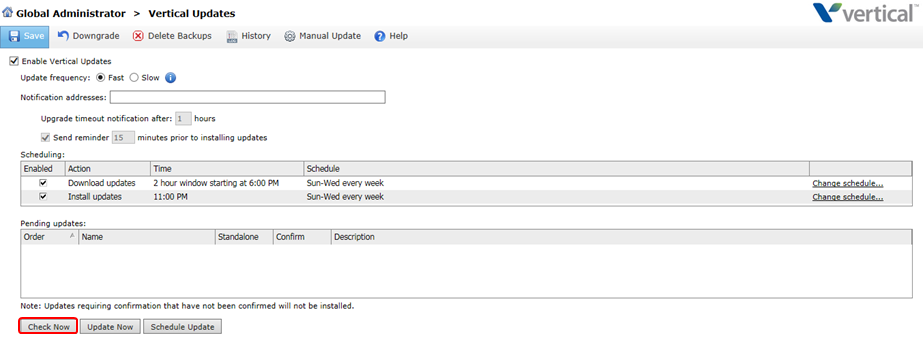
- Once the list of updates appears, click Update Now to load the latest software.
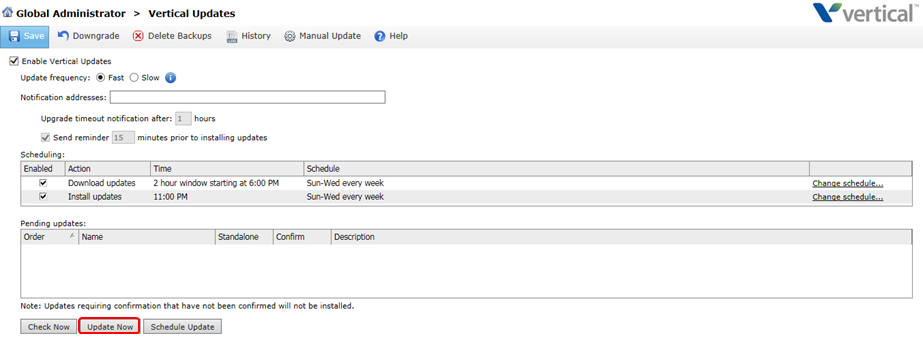
- It's also possible to use the Schedule Update button to schedule one single update. All currently available updates will be applied in that scheduled window.
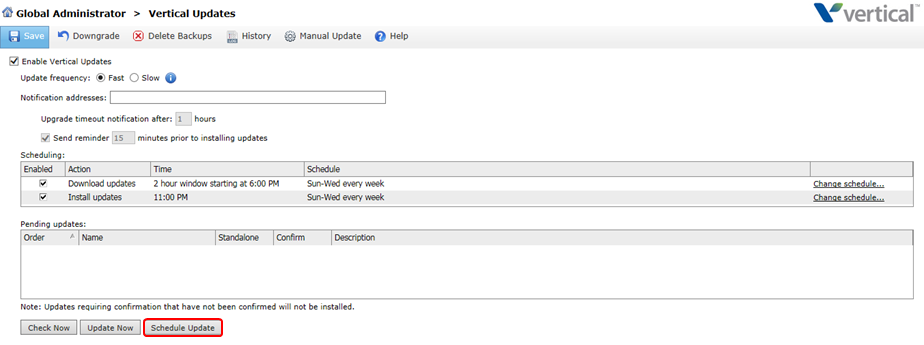
- Finish actions by clicking the Save button.