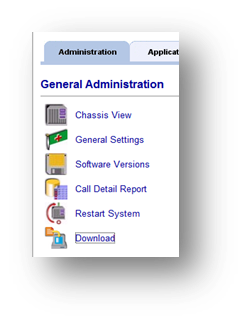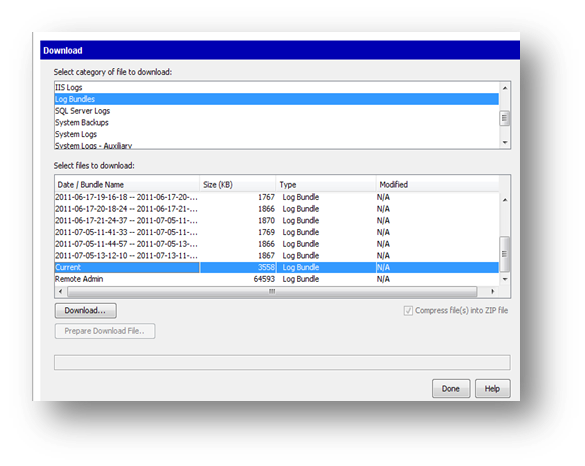When troubleshooting Wave IP problems, it may be necessary to gather logs to provide to Vertical Technical Support. It is important to narrow the logs as much as possible. A great deal of information is contained in every log file and the more specific the log set, the more quickly Technical Support can identify the problem.
Here are two ways to narrow the focus:
- For a time specific problem (such as a phone call, or a specific error event) have the end-user hang up, then pick up the phone again and press ** at dial tone.[1] This logs an incident in the error log. You can view the error log (located on the Wave IP at C:\Program Files\InstantOffice\Logs\error.txt) and see the exact time the incident was logged. You will then know the problem’s exact time.
- If the problem involves a specific call, have the end-user copy and paste the call log entry to you. Then you have the exact time to gather logs.
Gathering Logs
- Log in to Global Administrator (see Login to Wave IP Global Administrator).
- Click on the Download app.
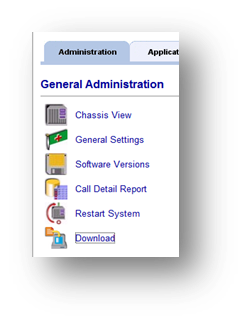
- Once in Download choose the log category (see the logs to gather list for specific categories) and Download.
For Example: To pull IOmanifest.txt, error.log, error.txt, and trace.fmt you would choose Log Bundles and choose Current. Then Download.
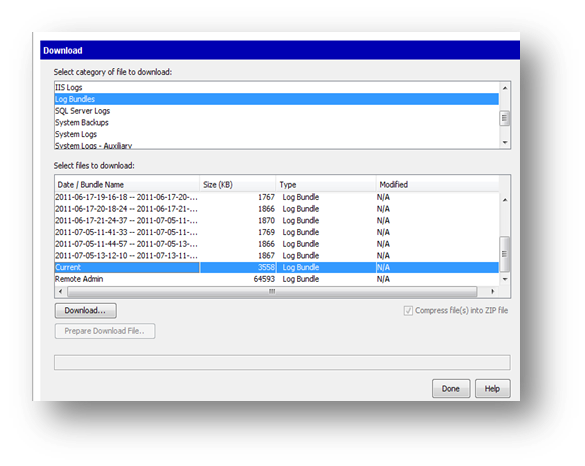
- Make sure to pull the right date/time range for your files. (Always pull Current for IOmanifest.txt, error.log, error.txt, and trace.fmt[2])
Logs to Gather
- IOmanifest.txt (Log Bundles, choose Current)
- Error.log (Log Bundles, choose Current)
- Error.txt (Log Bundles, choose Current)
- Trace.fmt (Log Bundles, choose Current)
- Trace.xxxx.log.Cab[3] (System Logs)
- TVLogxxx.txt[4] (System Logs – Auxiliary)
Additional Logs
- TVQueuexxx.txt2 - When troubleshooting Call Center Queue issues (System Logs – Auxiliary)
- TV_Cap_MACADDRESS_XXXX.cap[5] - When troubleshooting VOIP problems (System Logs – Auxiliary)
- FMlog.xxx.txt[6] – When troubleshooting an unexpected Wave Restart. (System Logs)
- Problem Report Wizard. When troubleshooting Viewpoint Problems (See Special Instructions)
Support may request other logs specifically. These can generally be downloaded through Global Administrator as well. Ask your support representative for specific logs needed beyond this base set.
Special Instructions for PR Wizard
When an end-user experiences Viewpoint problems, they should run a PR Wizard. This can be done in three ways.
- When there is an issue with a specific call, you can right-click on the call log entry and choose Report a Problem.
- When there is a general issue in Viewpoint, you can click on the Help Menu and choose Report a Problem.
- If you can’t launch Viewpoint at all, you can open the Programs folder on the Start Menu of your computer and look in the Vertical Wave Viewpoint folder for Problem Report Wizard.
[1] Pressing ** starts a new Trace log. You will want to see the previous trace log file to make sure the problem is captured.
[2] Caution: If you rebooted the server prior to collecting logs, Wave starts brand new error.log, error.txt & trace.fmt files each time it starts. You will need to collect the correct date/time log bundle instead.
[3] Where xxxx is a string that identifies the date/time range you are looking for. For example Trace.2011-05-19-12-24-27__2011-05-21-04-07-41.log would contain the traces starting on May 19th at 12:24 and continue to May 21st at 4:07.
[4] Where xxx is a sequential number such as TVLog012.txt. Look at the date modified of the log files to determine the right TVlogs to pull.
[5] _MACADDRESS_ is equal to the Wave network card MAC and XXXX is a sequential number string. Look at the date modified of the log files to determine the right TVlogs to pull.
[6] Where xxxx is a string that identifies the date/time range you are looking for.