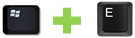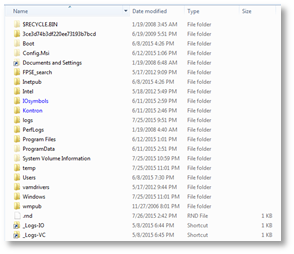Wave can be accessed by another Windows computer using Windows file explorer.
- From a Windows PC on the same LAN as the Wave, open Windows Explorer. This can be done by pressing the Windows key and the E key at the same time.
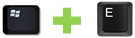
- Click on the address bar at the top to enter the Wave's address.

- Type everything inside the quotation marks, "\\<SERVER>\C$" (where <SERVER> is replaced by the IP address or hostname of your Wave. For example: \\192.168.205.1\c$).

- If this iis the first time this address has been accessed from this computer, then a dialog box will appearing requesting user credentials. Enter valid Global Administrator log in credentials for this Wave and press Enter.
NOTE: If the Wave is joined to a domain and the computer is on the same domain, then no credentials may be necessary as domain security can allow access. Domain security may also deny access to the location requiring entering Global Administrator credentials instead. Domains are tricky things.
- A file list will appear of the system drive of the Wave. Common locations include:
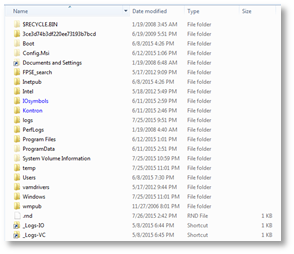
- Backups- Inetpub\ftproot\private\iocabfiles\
- System Logs- Program Files\InstantOffice\Logs
- Default Network Capture Location- Program Files\Artisoft\Televantage Server\Logs
- Contact Center Queue Logs- Program Files\Artisoft\Televantage Server\Logs
- Outbound Appointment Reminder- Program Files\CMS\VoiceServer\Applications\CSVReminder\Data
- Outbound Survey App- Program Files\CMS\VoiceServer\Applications\Customer Survey\Data\
- Inbound IVR App- Program Files\CMS\VoiceServer\Applications\InboundSurvey\Data\