This article covers the fixed buttons of the Edge IP 9800 series phones.
There are nine function-specific buttons on all 9800 series phones. The diagram below numbers each button for easy explanation of its' function.
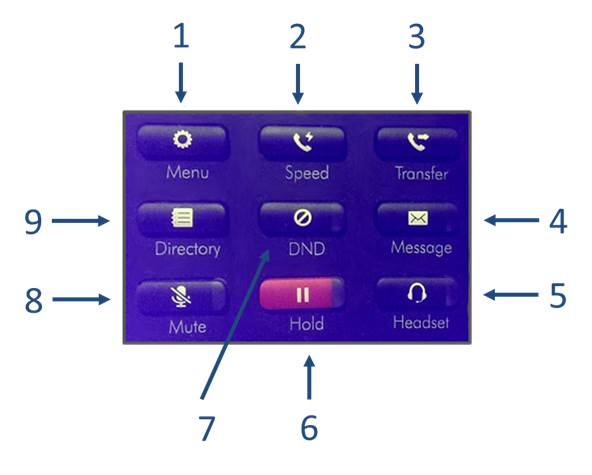
- Menu- The menu button allows entering advanced programming for the phone. End-users should generally avoid using the Menu button without the assistance of a Wave administrator. Making changes here can cause operational problems with the phone.
- Speed- This button is used to quickly access phone speed dials (see Directory). To use the Speed button:
- Press the Speed button.
- Enter the speed-dial number.
- Press the Call multi-function button.
NOTE: The Speed button only works with the local phone speed-dials. To use System Speed-Dials requires the administrator to program a System Speed-Dial feature button on the phone.
- Transfer- This button is used to transfer calls to another extension. It is only used when an active call is on the phone. To use the Transfer button:
- Press the Transfer button.
- Enter the extension number or the external number to transfer the call to (for external numbers make sure to input the External Access Code, such as 8, before the number).
- Stay on the line to talk to the receiving party or immediately finish the transfer to send the transferred call to the receiving party.
- Complete the transfer by either hanging up, or pressing the Transfer multi-function button.
- Message- The message button will flash when the extension has a new voicemail. Use the Message button to log in to this extension's mailbox. Press the button and then follow the audio prompts (the first will be to enter the voicemail password for the extension)
NOTE: To log into the voicemail of a different extension, press the # key at the prompt to enter the password. Then enter the extension for the other voicemail.
- Headset- The Headset button takes the headset port off-hook. To answer or make calls using a headset plugged into the headset jack on the phone, press the headset button. The headset button will light when in use.
NOTE: The Headset button will take the phone off-hook to the headset port even if there is no headset plugged in. This can answer a call.
- Hold- THe Hold button is used to place a call on hold on the phone. The caller will hear the system music when on hold. The button will light when a call is on hold. Pressing the button again will take the call off-hold and make it the active call.
NOTE: Certain functions (such as Transfer or Conference) will automatically place the active call on hold. The Hold button will begin flashing. Pressing the Hold button will retrieve the call.
A call on hold on the phone can only be retrieved from that phone. It can be taken off hold using Viewpoint clients associated with that extension.
- DND- The DND or Do Not Disturb button sets the extension's personal status. When DND is on, the button will light. If any personal status is set that doesn't take call (such as On Vacation or In A Meeting), then the button wil light. Personal statuses can be set in ViewPoint clients or by logging into your voicemail.
- Mute- When on an active call, the Mute button will disable outbound audio from the phone on whichever audio path is currently in use (handset, speakerphone, headset). The button will light while mute is active. Inbound audio from the caller is still heard. Pressing the Mute button again will enable the outbound audio.
NOTE: Mute will be removed if a call is placed on hold and then retrieved.
- Directory- Access the local and Wave phonebooks. See Directory for more details.