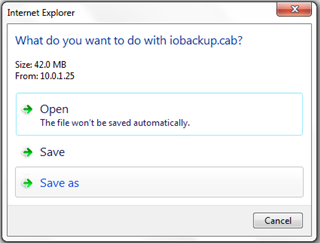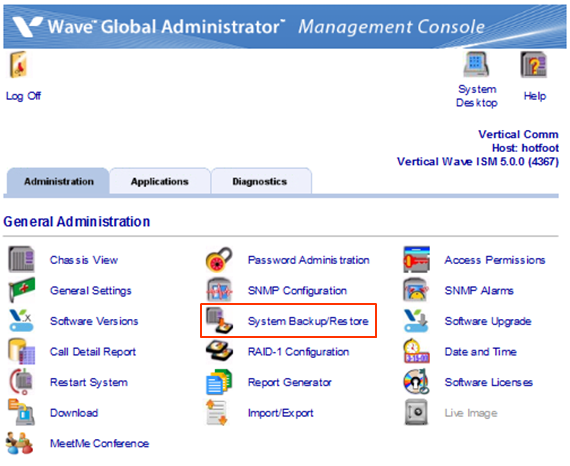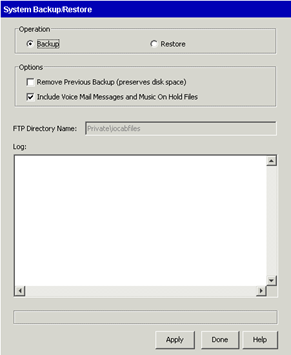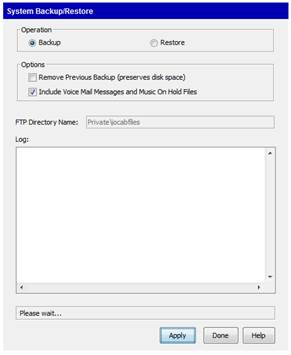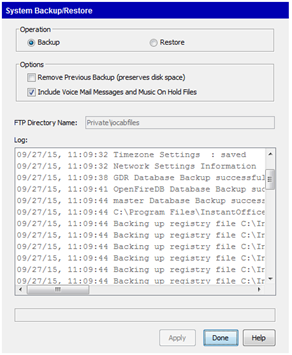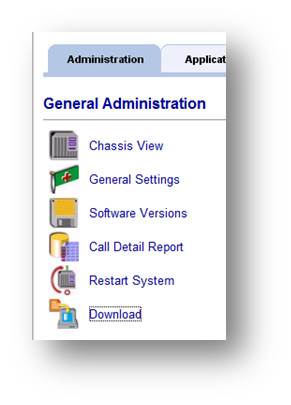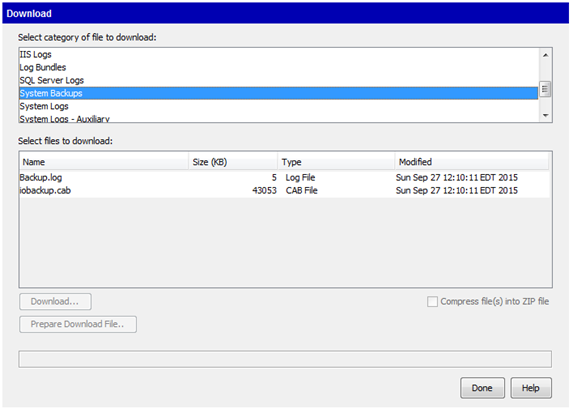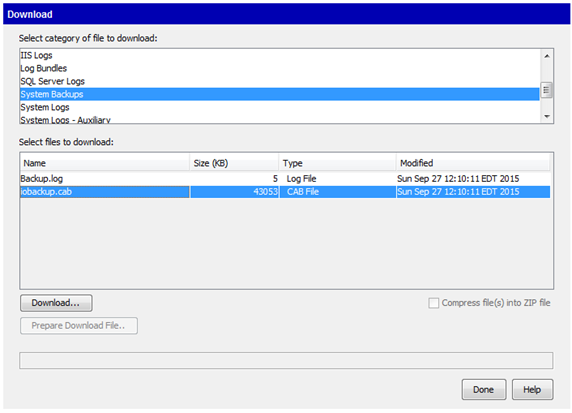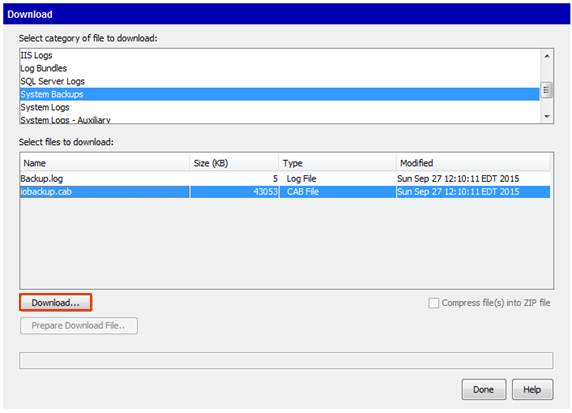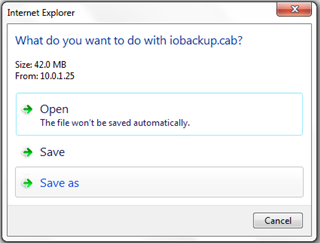Be aware of what Wave backups do and do not contain (see Wave Backups Content). Backups can run during normal system operation, but on very high traffic systems (especially ones using System or Queue Call Record) this may cause an operational slowdown. On high traffic systems consider scheduling backups for a slow traffic period or downtime.
- To backup a Wave, first login to Global Administrator (Login to Wave IP Global Administrator).
- Choose the System Backup/Restore applet from GA.
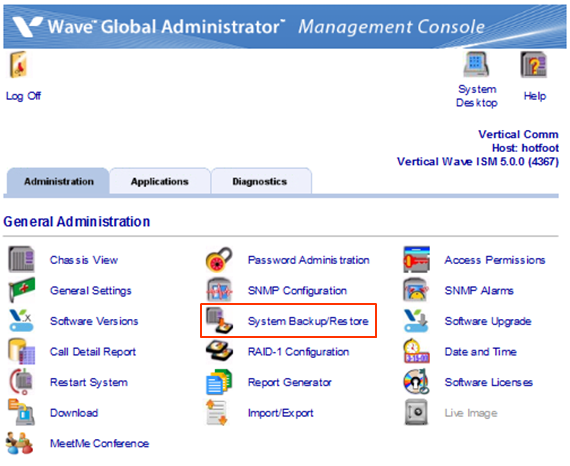
- Make sure the Backup radio button is selected at the top of the page (Backup is the default).
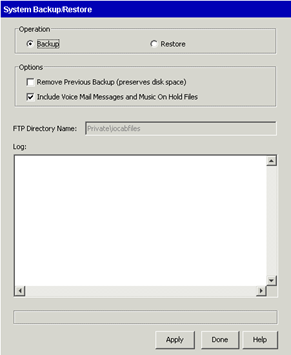
- Chose whether or not to Remove the Previous Backup.
- Choose whether or not to backup Voice Mail and Music On Hold Files. All voicemail and call recordings will be lost if this option is not chosen. Choosing this option (especially on systems using System or Queue Call Recording) can result in very large backups.
- Click on Apply to run the backup.
- An information dialog will appear noting that the backup could run for an extended period of time (depending on the number of voice mails and recordings). Click Yes to proceed.
- The screen will update to say "Please Wait" while the backup is running. Normal operation of the system continues.
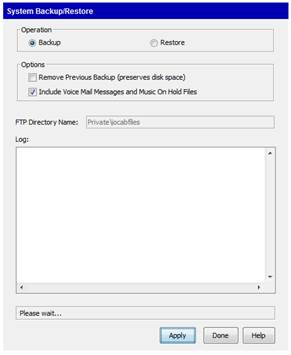
- When complete, a log report will appear in the window. Click Done.
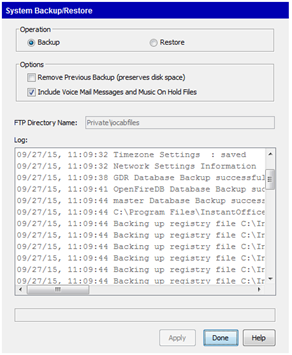
- The backup can be downloaded from the Wave IP. Click on Download.
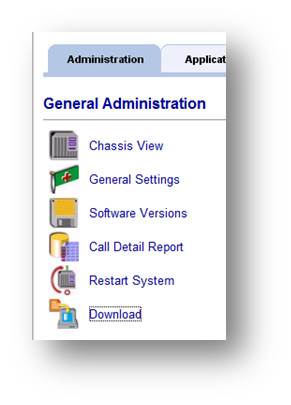
- Choose the System Backups folder.
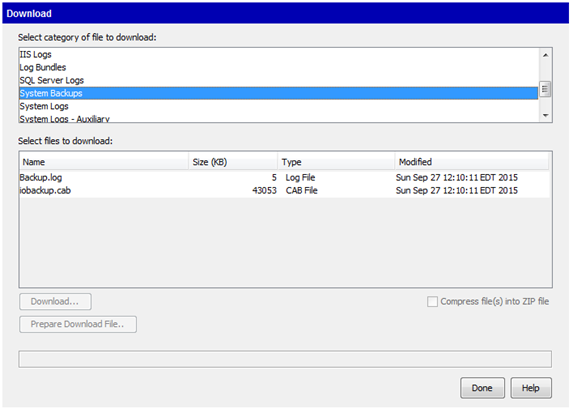
- In the folder, there should be a file listed named, "iobackup.cab". Click on this file.
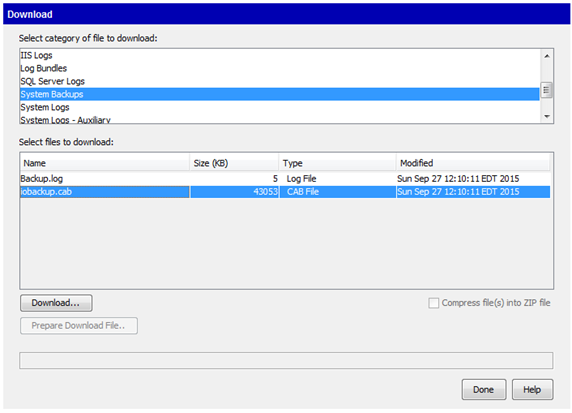
- Click the Download button to download to the local PC.
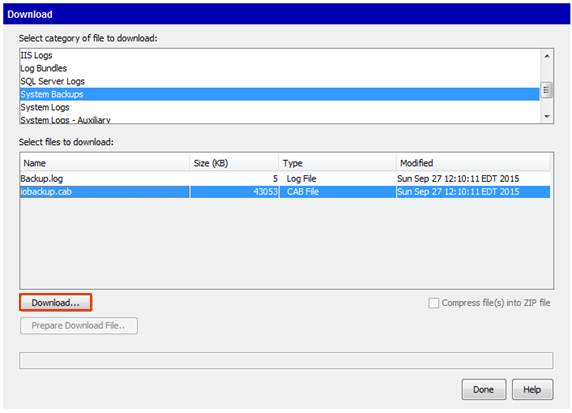
- A dialog appears asking for disposition of the file. Choose Save As and choose a location to save the backup. Record the file location for later use.